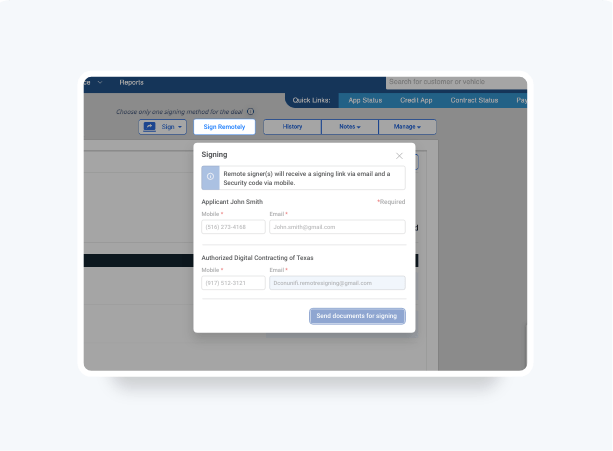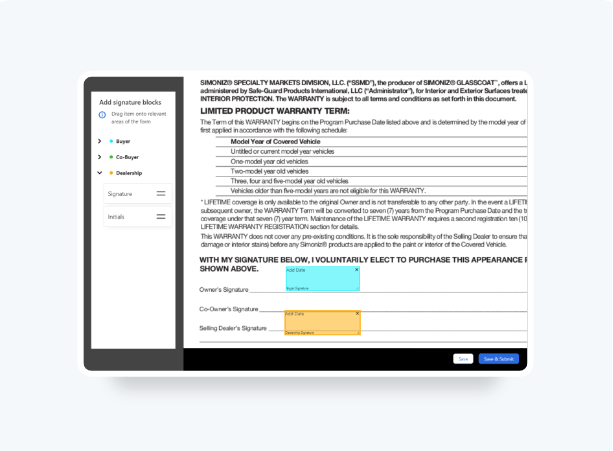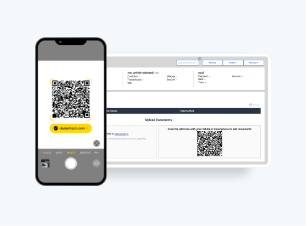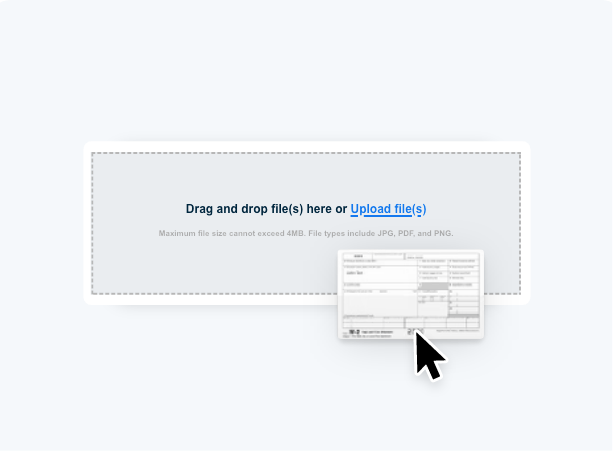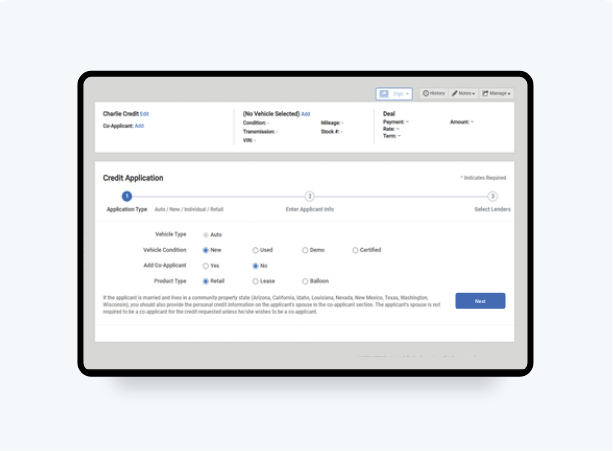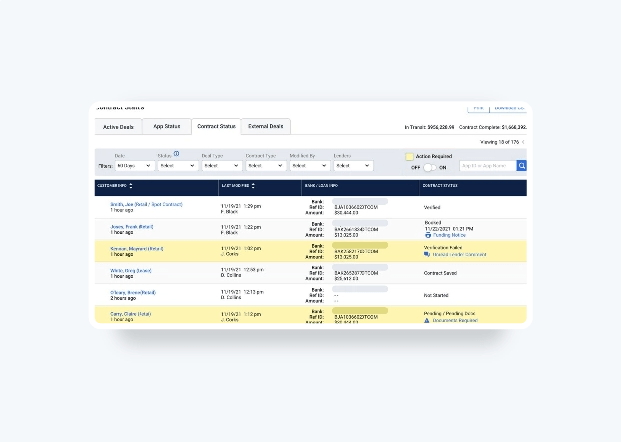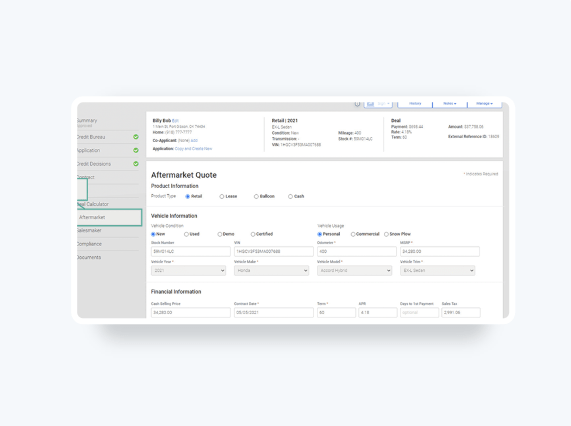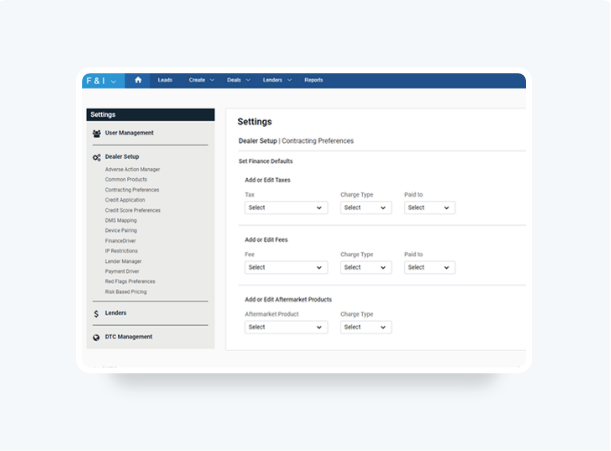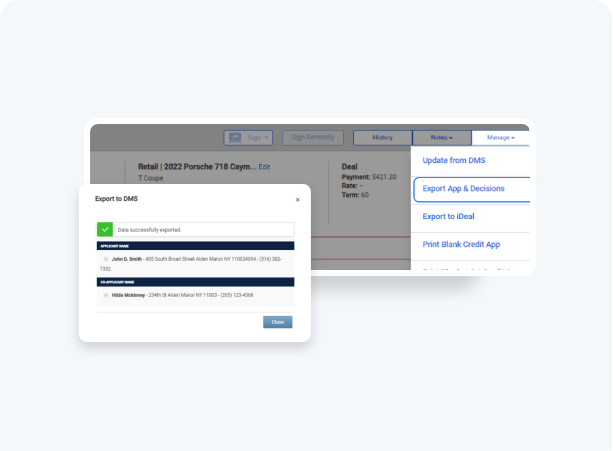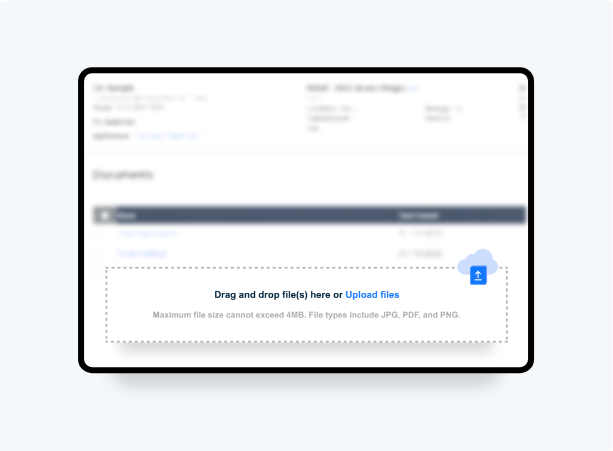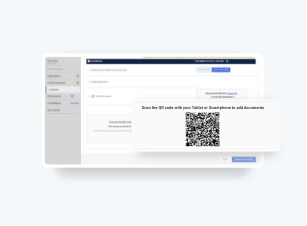How To Add Aftermarket Products To Your Deals
A streamlined workflow lets you add stand-alone F&I products and obtain accurate aftermarket quotes directly from your customer’s deal jacket:
- Access real-time accurate rates from your connected providers
- Easily CREATE, REMIT or VOID aftermarket contracts
- Generate aftermarket forms to print, download or eSign in-store or remote*
To learn how to remit an aftermarket contract click here >
To learn how to void an aftermarket contract click here >
Access the industry’s largest standalone F&I aftermarket provider network.
Follow these steps to see how.
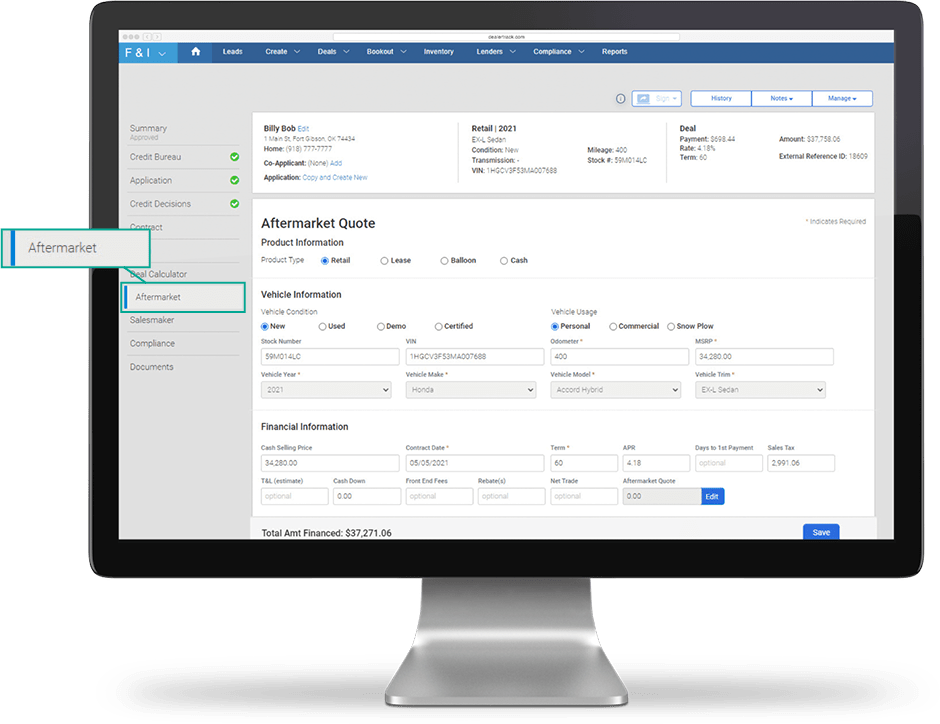
Aftermarket provider integration is provided at no cost.
Request an Aftermarket provider on Dealertrack.
Aftermarket provider integration is provided at no cost.
Select
Select Aftermarket in the customer’s deal jacket. The fields will pre-fill with the credit application information for a faster process. Click on Edit under Financial Information.
Please Note: You can also start a stand-alone aftermarket quote from Create in the top navigation bar and select Aftermarket Quote from the drop-down.
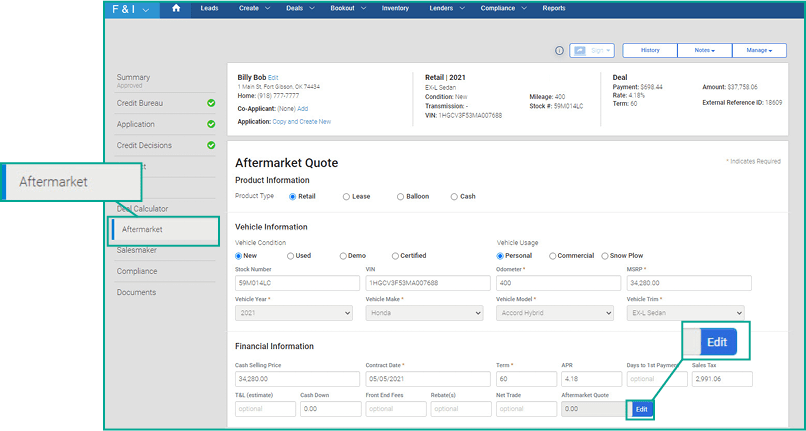
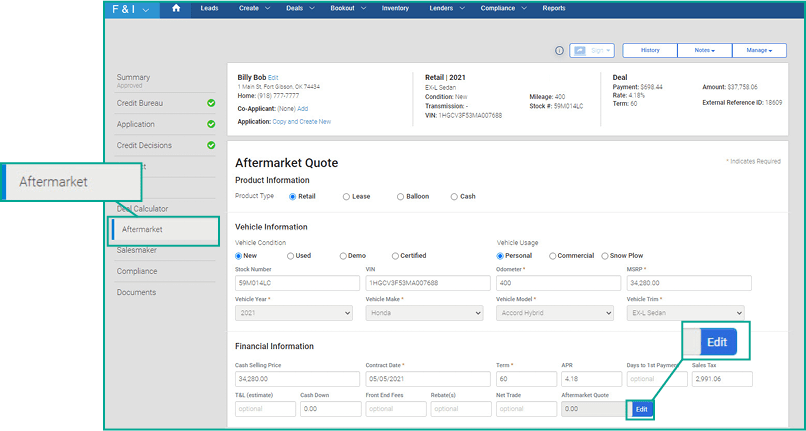
Customize
A screen will open with the Aftermarket tabs. Use the drop-down list to expand and answer the Required Provider Questions. Click on Get Rates to display the provider rates.
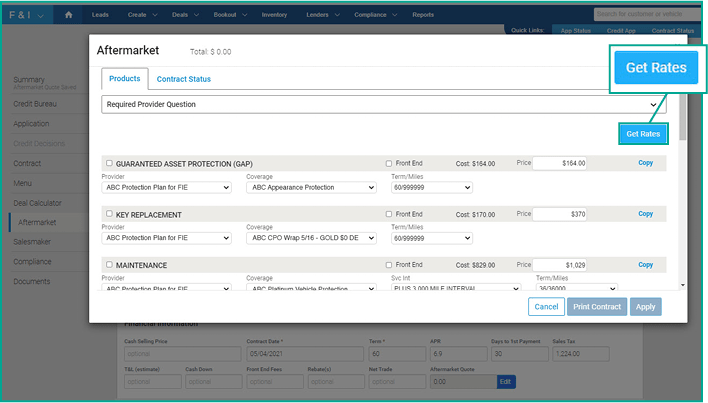
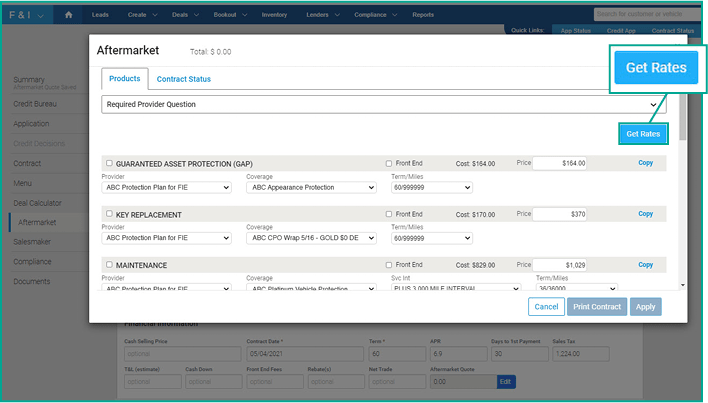
Apply
Select available options from the drop-down menu to determine Coverage, Terms/Miles, Cost and more. Use the check box to select products the consumer approves for purchase, confirm selling price and click Apply.
Please Note: You have the option to mark up the cost manually or set it up as a default in Dealer Settings.
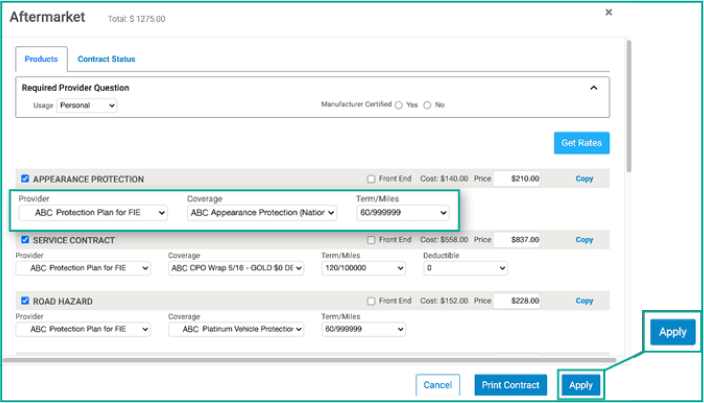
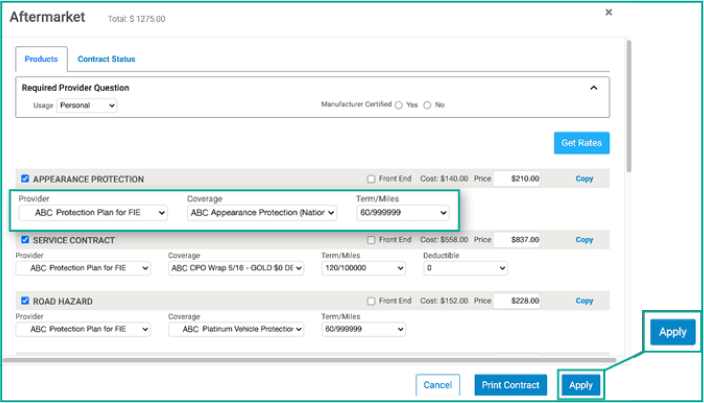
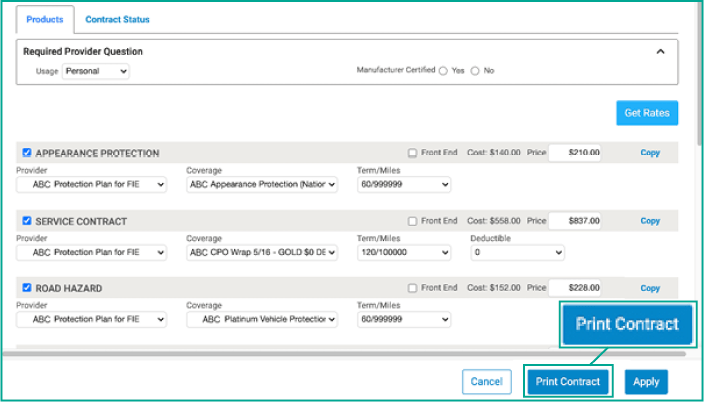
Submit
Complete all mandatory data fields that have an asterisk. Confirm products, amount financed and monthly payment before you select Submit. The contract will display as a PDF and be available to print, download or eSign.
Please note: To locate these contracts, click on the Documents tab on the left-hand navigation of your deal jacket.
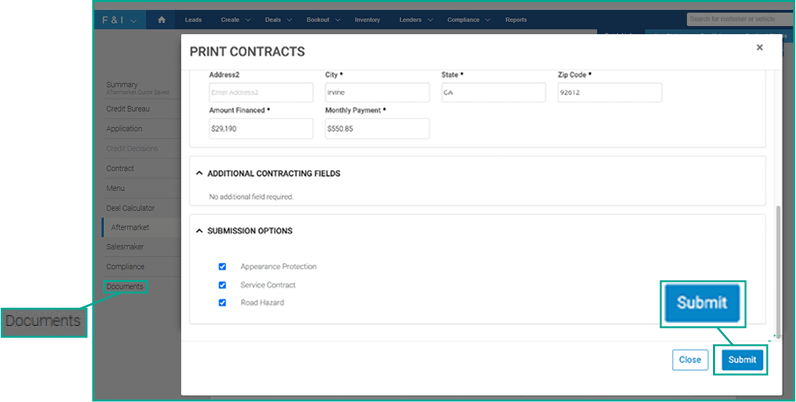
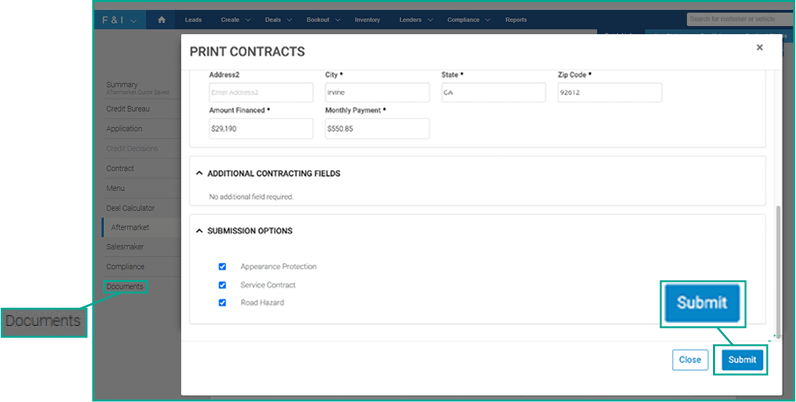
Tips: Save time and pre-set minimum and maximum mark up as a default in Dealer Settings.
If you have Digital Contracting, complete Aftermarket Contracts beforehand, so that you can send all documents together for signing and funding.
If you have Digital Contracting, the contracts will be automatically added to your funding package so they are ready to be eSigned, in-store or remote. Don’t have Digital Contracting?
Training and Tutorials
More Resources
Was this helpful?
Yes
No
What can we do to make this helpful?
0/100
Thank you for your feedback