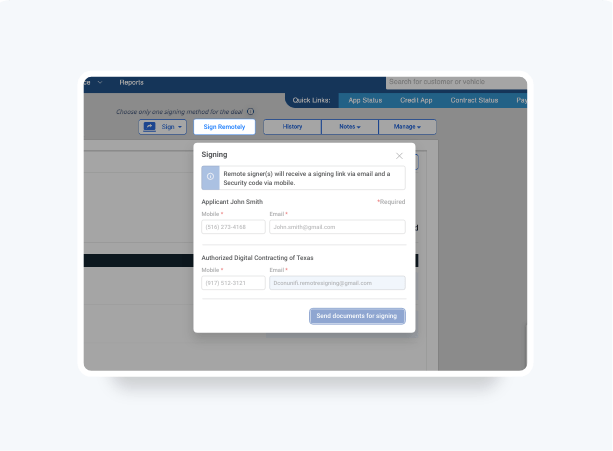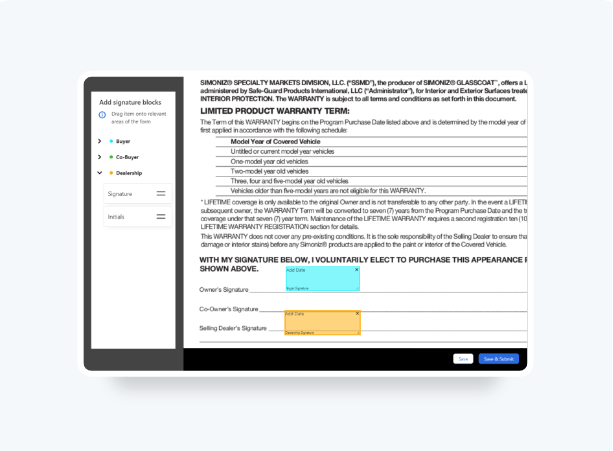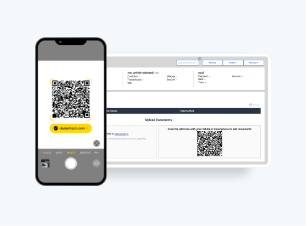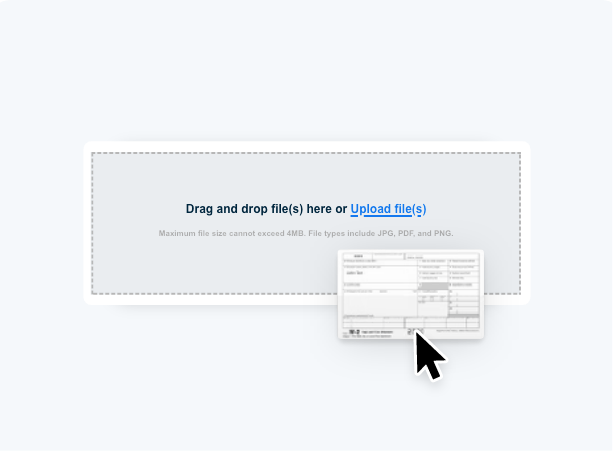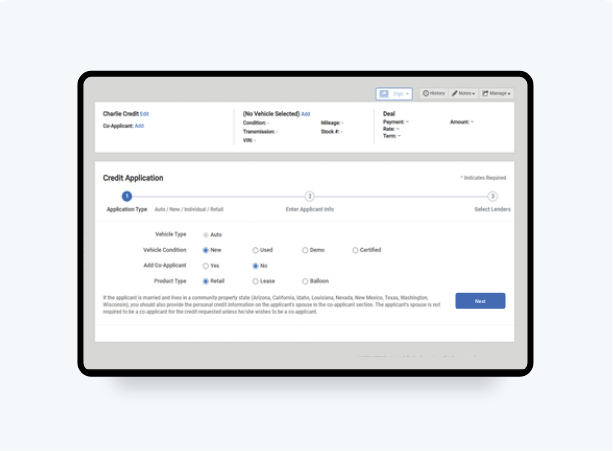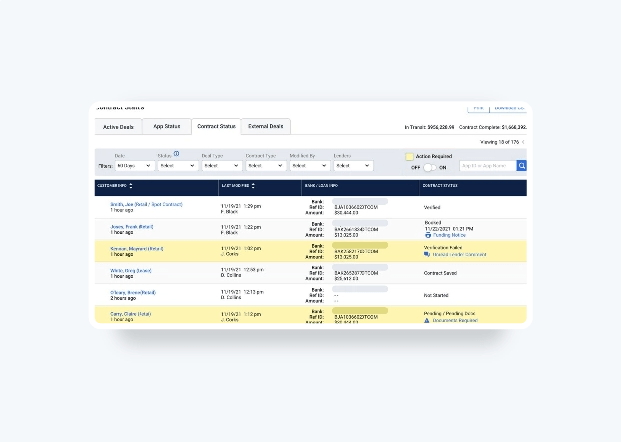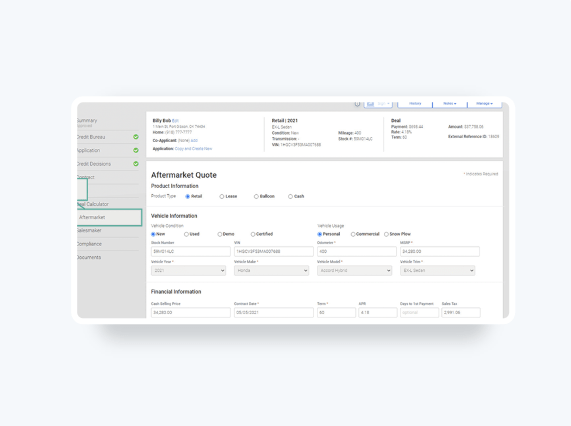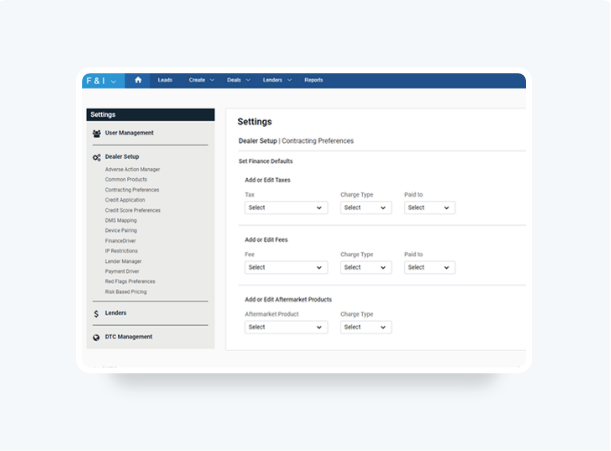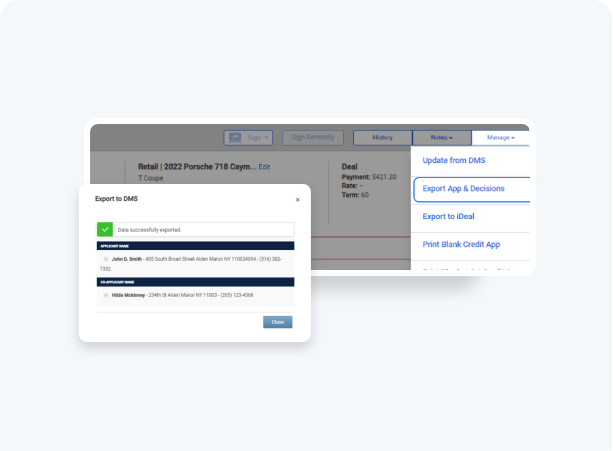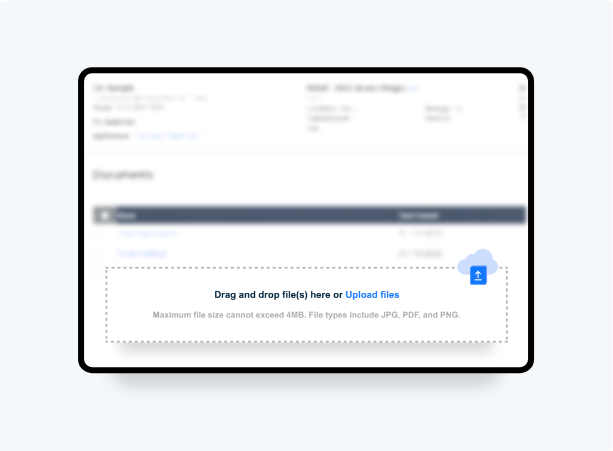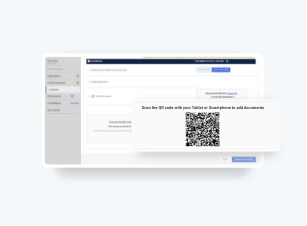eSign Any Document
with Ready Sign
With Ready Sign on Digital Contracting, you can add and save signature fields to any deal document you upload to create an eSignable form - ready to be signed in a single signing ceremony, anytime, anywhere.
- Upload and add signature fields to any deal document
- Save signature blocks for later, and automatically add them to frequently uploaded documents
- Manage all your deal documents in a single location
- Sign all documents in a single signing session - remotely or in-store
This feature is included with your Digital Contracting subscription.
Follow these steps to see how.
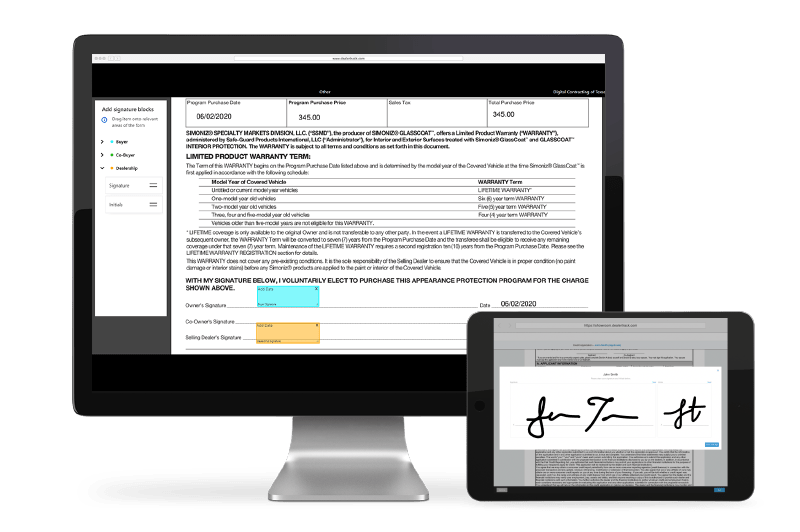
Interested in Remote Signing?
Interested in Remote Signing?
Upload
Use local file upload to add the document you need to include for signing. Once the document is uploaded, click Add Signing to add signature blocks to the document.
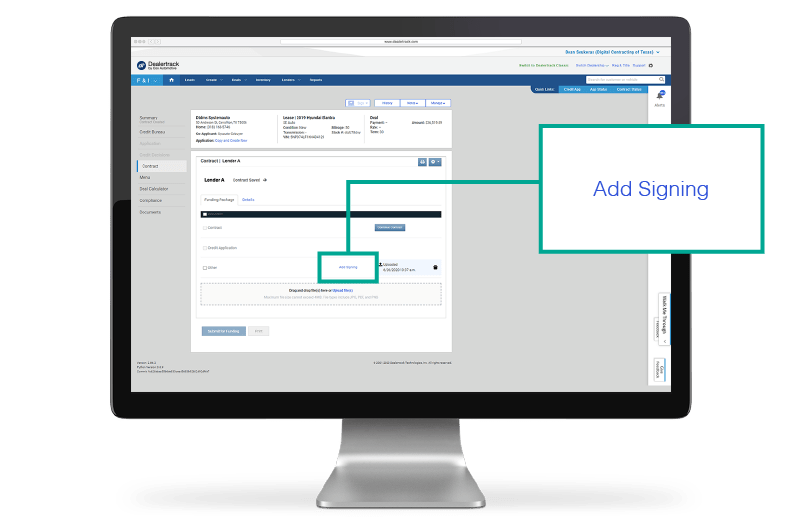
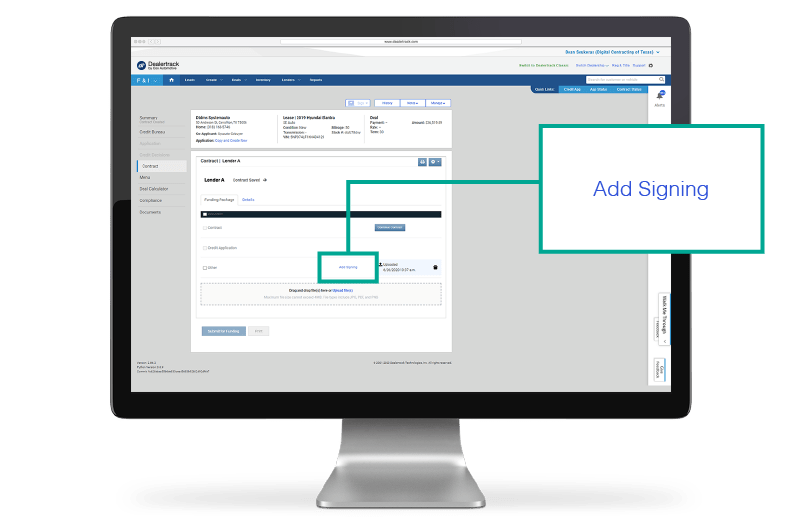
Add
Select the person you would like to add a signature for – choose from Buyer, Co-Buyer, Guarantor or Dealership. Click on Signature, then drag and drop the box on the document to add a signature block. Select Add Date to include a date on the signature.
You can also add Initials using the same steps.
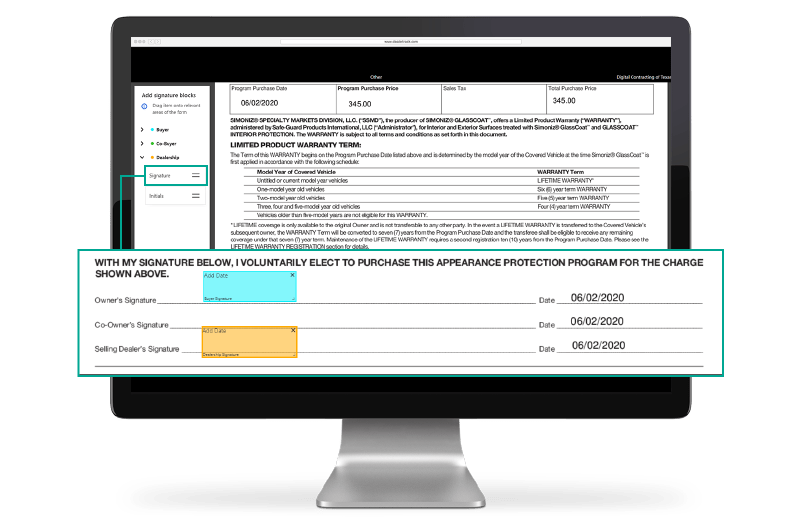
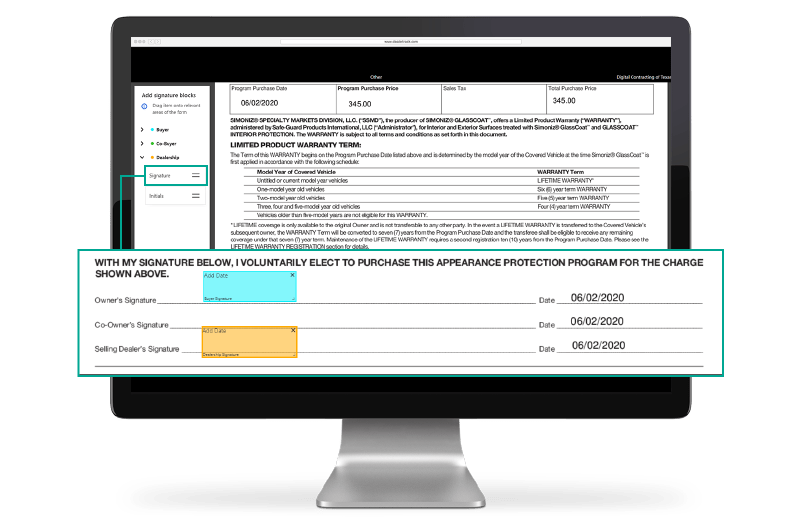
Save
After you add the signature blocks, click Save & Submit to add this document for signing. A pop-up notification will give you the option to save the signature blocks for later. Name the template and click Save.
Please Note: You can always edit the signing blocks after saving by clicking Edit Signing.
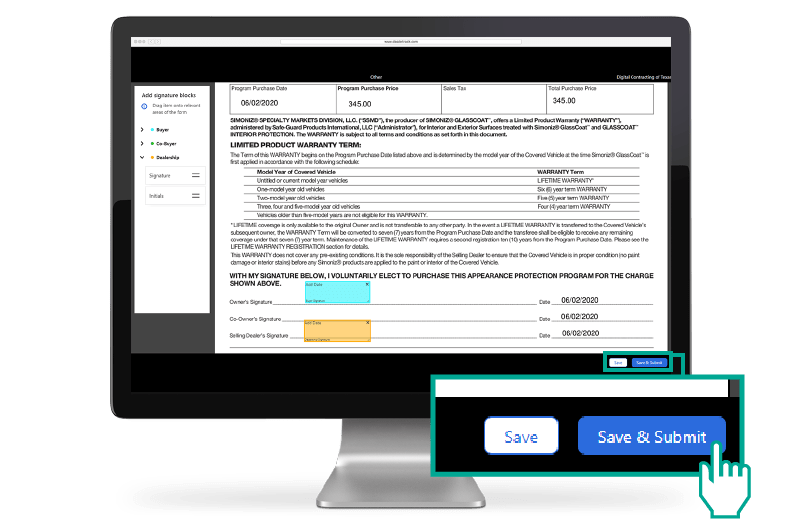
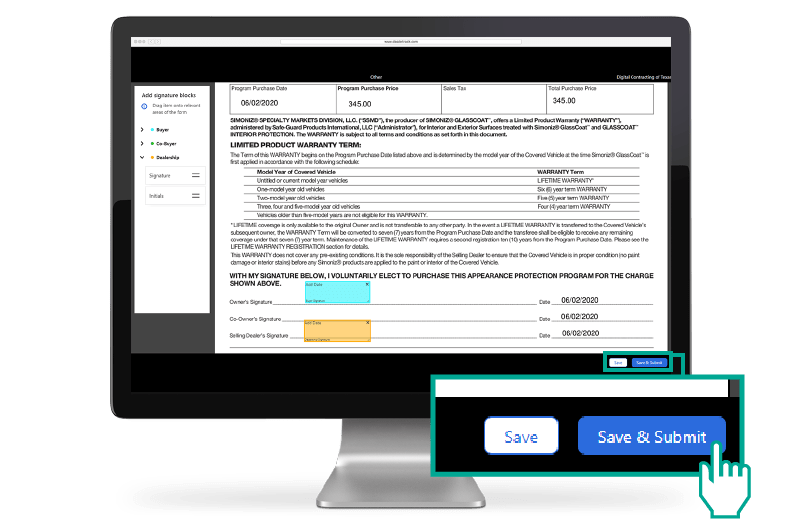
Sign
Refresh the page and you will see the document on the contract page listed as Not Signed. When you go to sign your documents, all uploaded and system generated documents will now be included in a single signing ceremony.
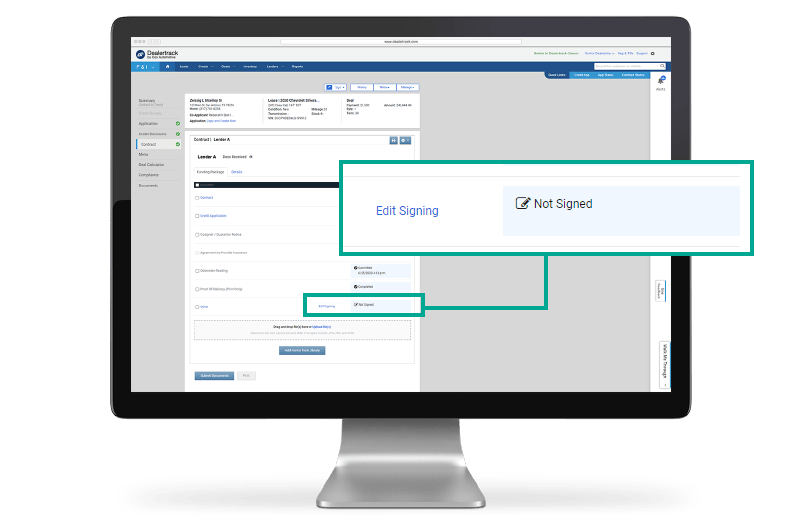
Tips: Here's a tip to save scanning and printing time! For a faster upload process of any document that you use regularly, save a PDF of it to your computer.
Training and Tutorials
More Resources

Was this helpful?
Yes
No
What can we do to make this helpful?
0/100
Thank you for your feedback