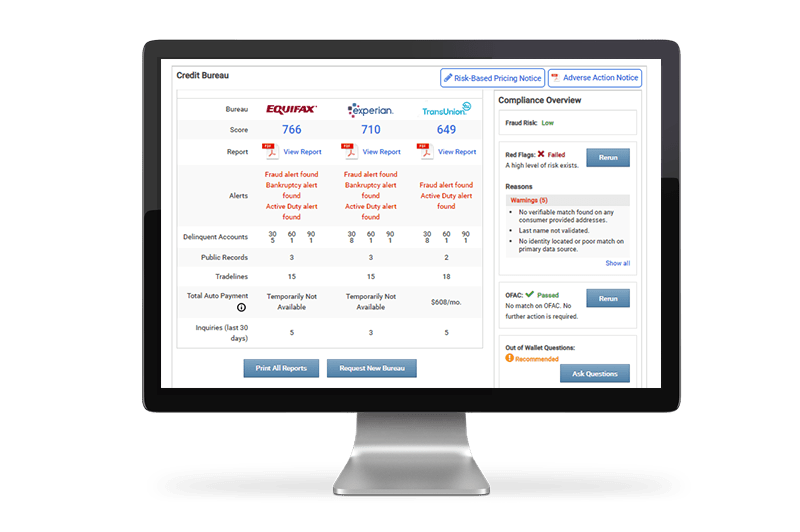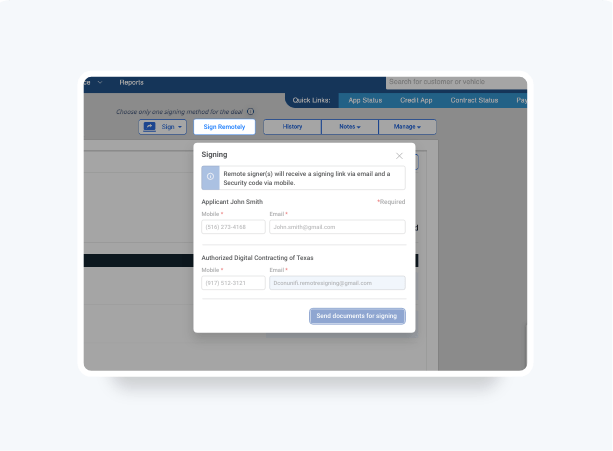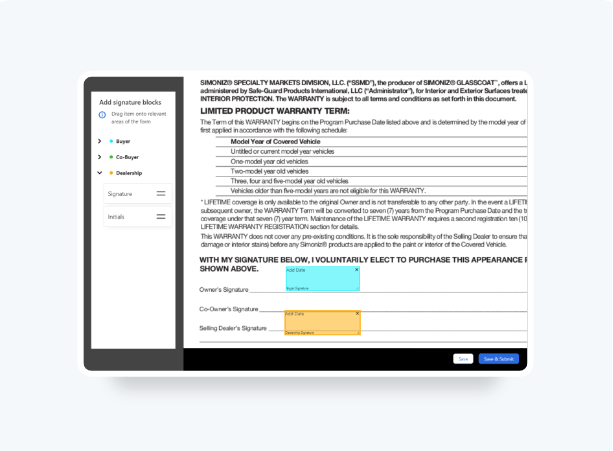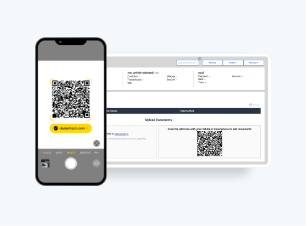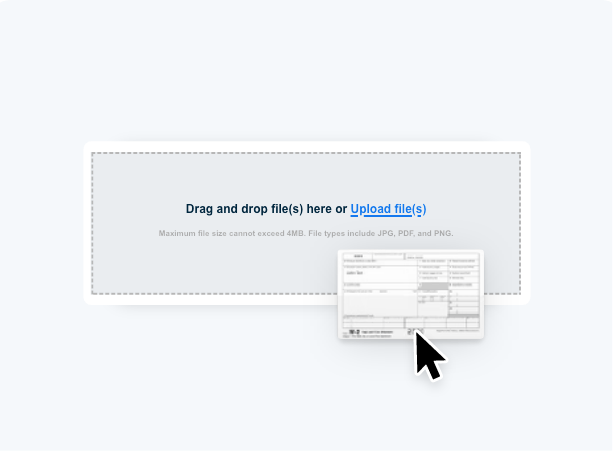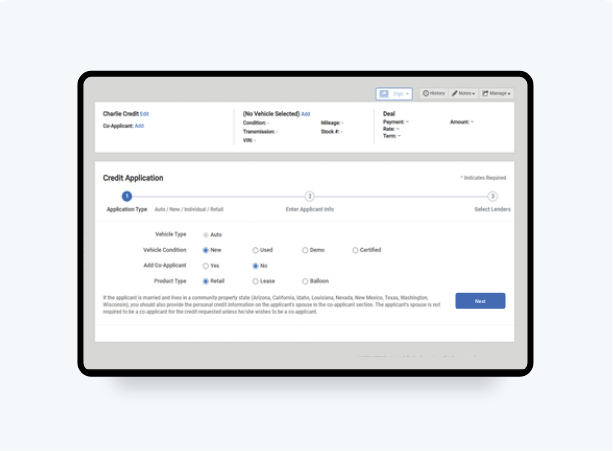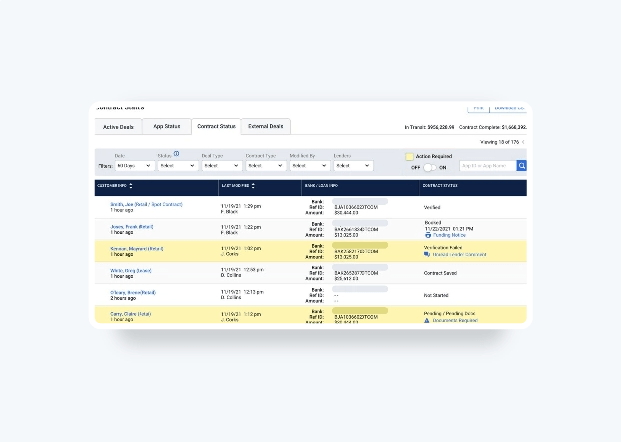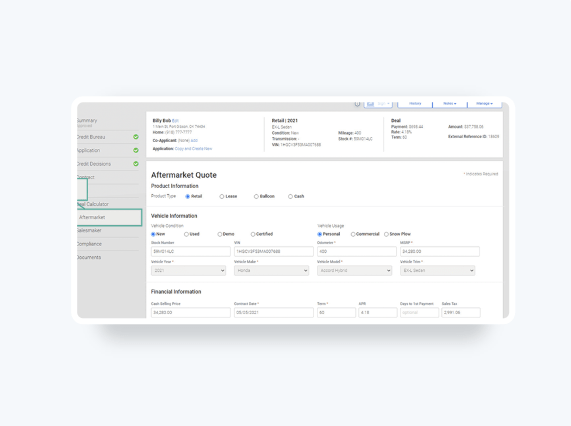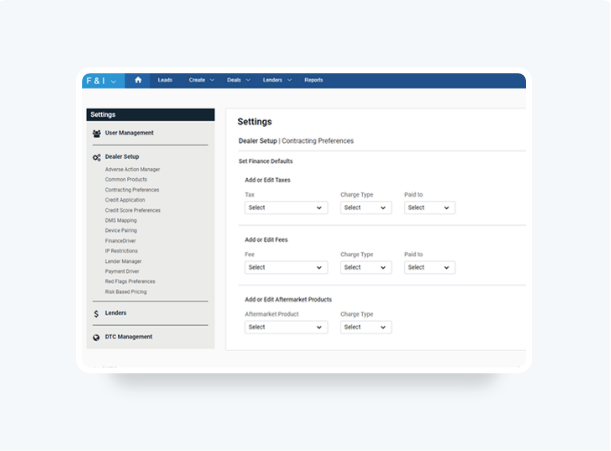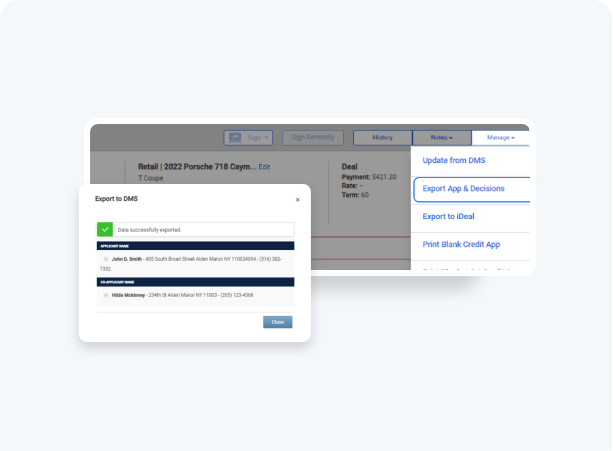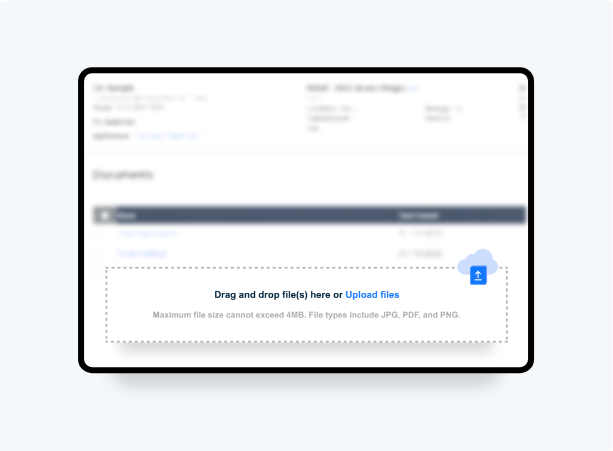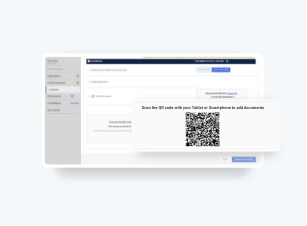How To Pull
A Credit Bureau
Follow these steps to see how.
Subscribers to Dealertrack Compliance have deeper insights into the Credit Risk of a customer when pulling Credit Bureaus. Want to learn more about Compliance?
Start
Select Create and then Credit Bureau on the blue navigation bar at the top. You can also start from your Quick Links or Deal Creator Taskbar.
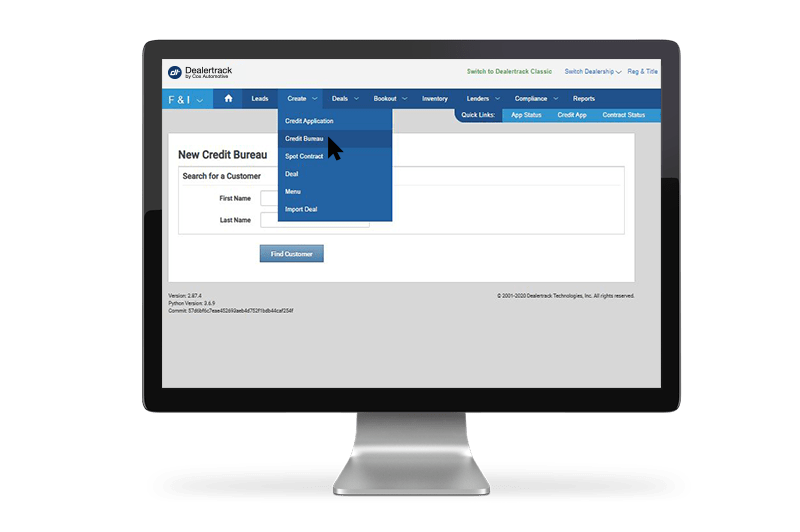
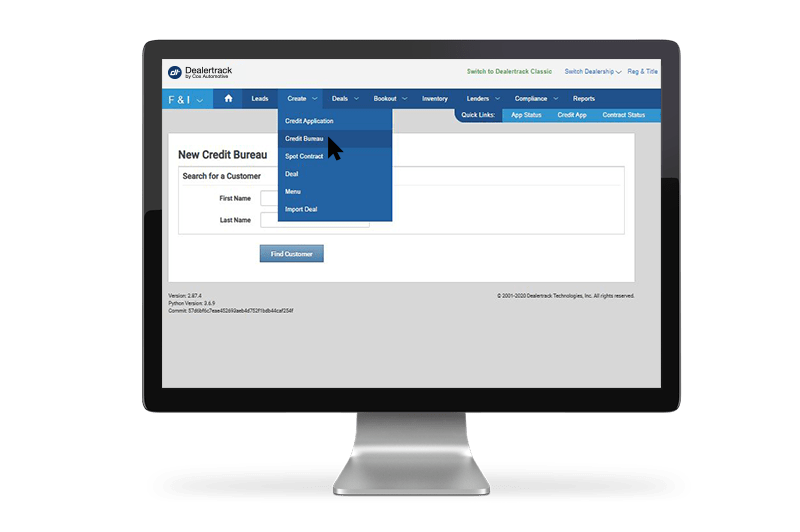
Add
After selecting your customer or starting a new deal, complete the details on the page. Under Bureau Providers, you will choose which Provider you would like to run based on who you are subscribed to, or check them all. If you have Dealertrack Compliance, you would check off to Run Red Flags/OFAC.
If you have the customer’s permission to pull their credit report, please check off the box. Click Submit.
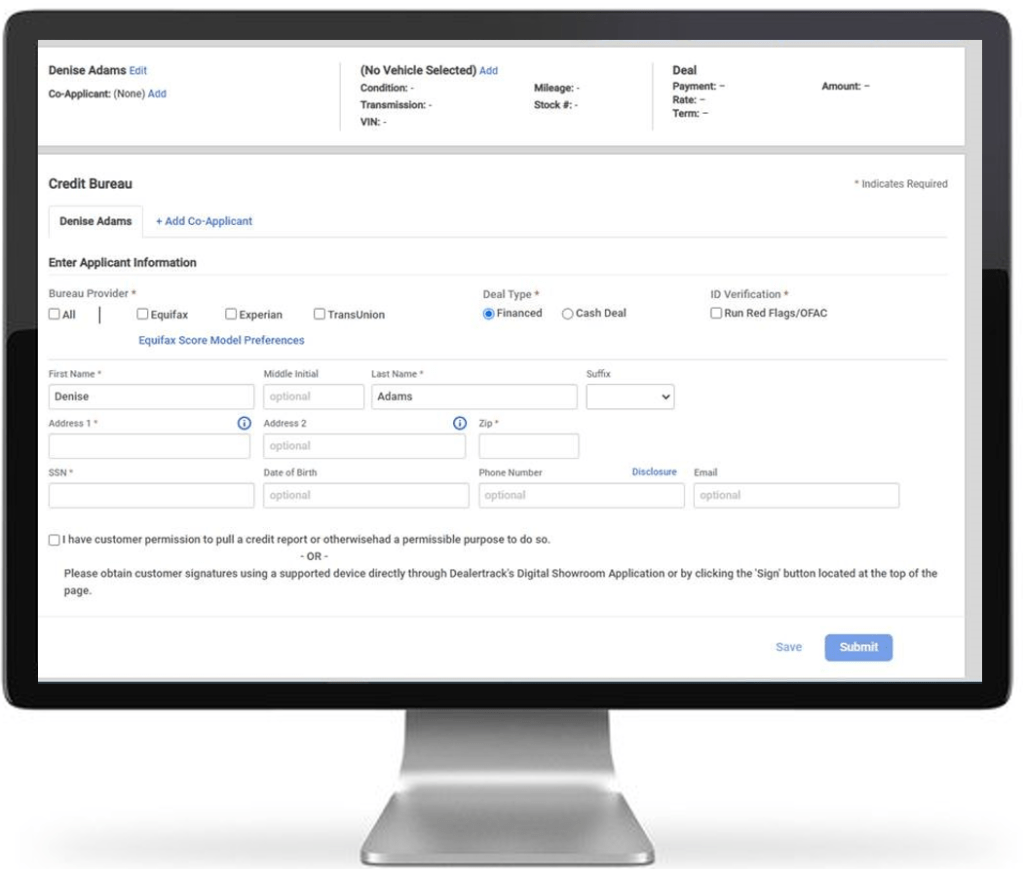
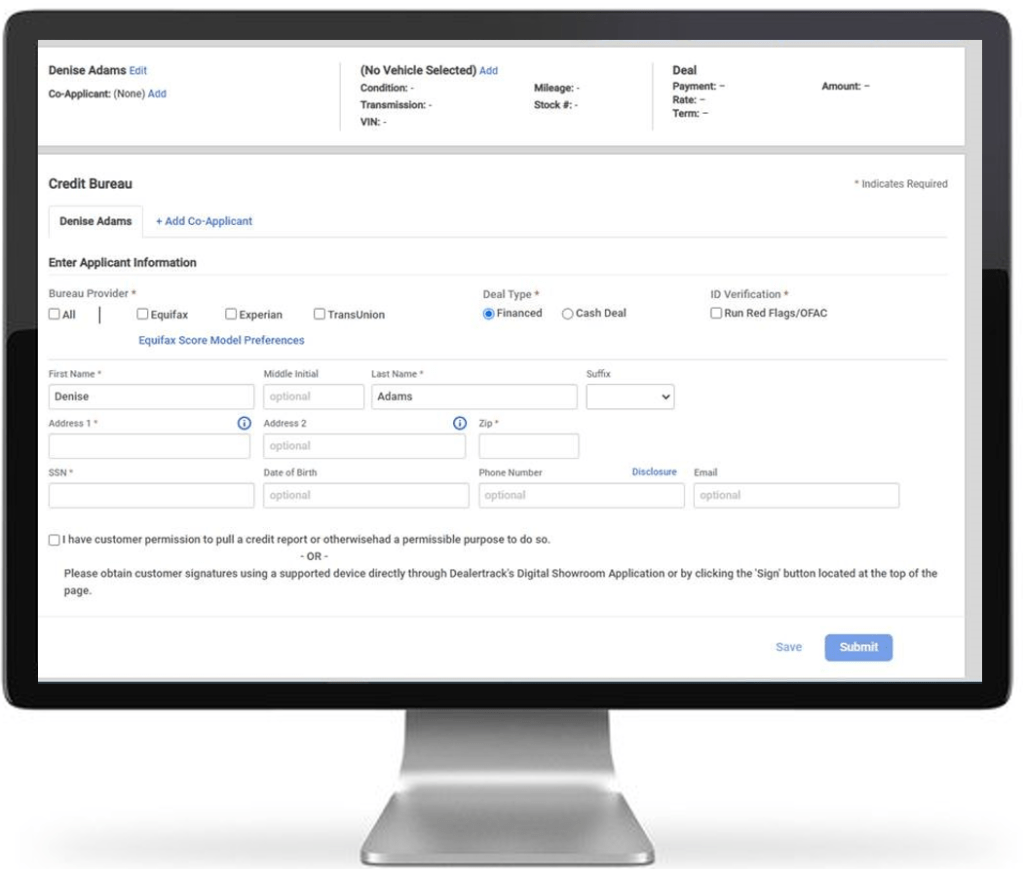
Analyze
After the screen refreshes, you will see the Credit Scores, reports and details on the screen. You may also see Compliance Alerts and actions you should take if prompted.
To view the detailed Credit Reports, click on the PDF under each provider OR click Print All Reports at the bottom of the page.
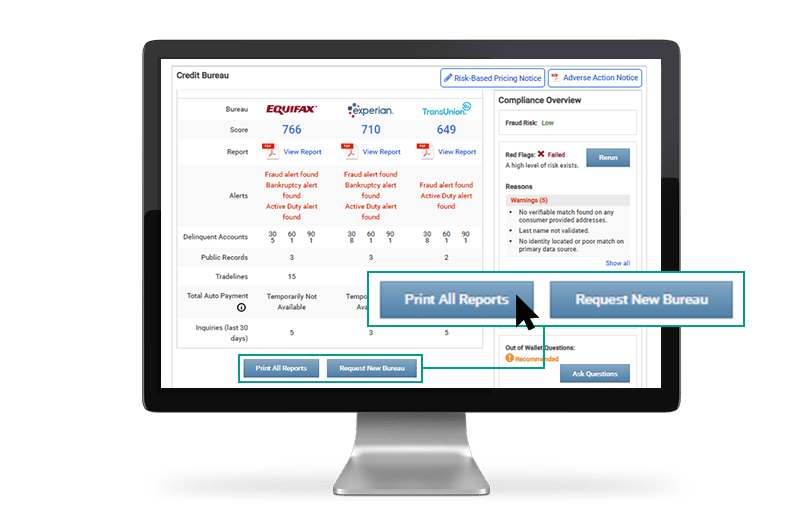
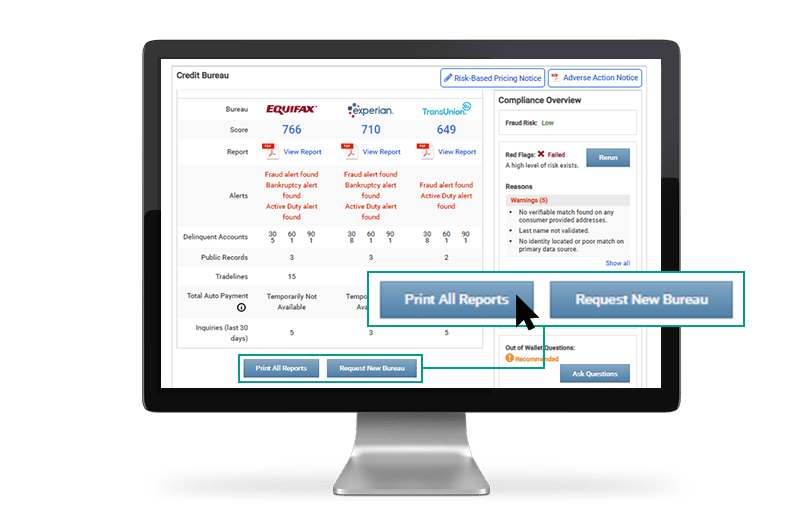
Compliance
From this page you can easily print and provide your Risk-Based Pricing Notice or Adverse Action Notice by clicking on their buttons. If you subscribe to Dealertrack Compliance, you will see your Compliance Overview which will show you your customers Risk Level, Red Flags, OFAC and Out of Wallet Questions if needed.
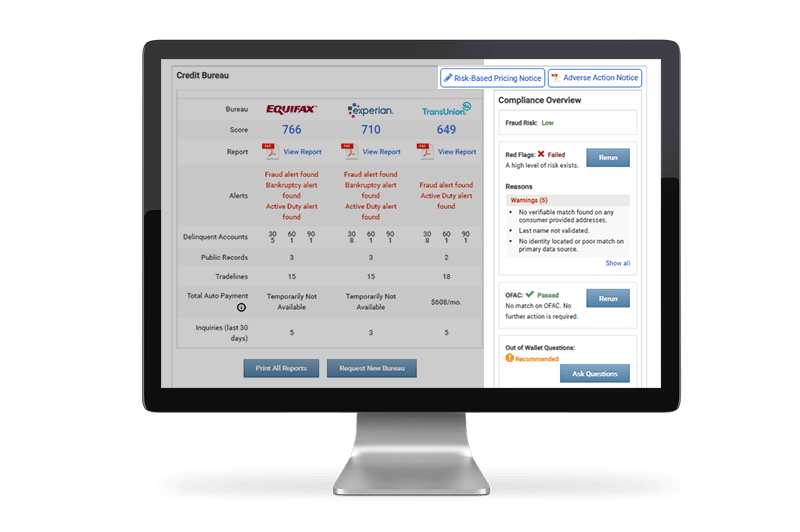
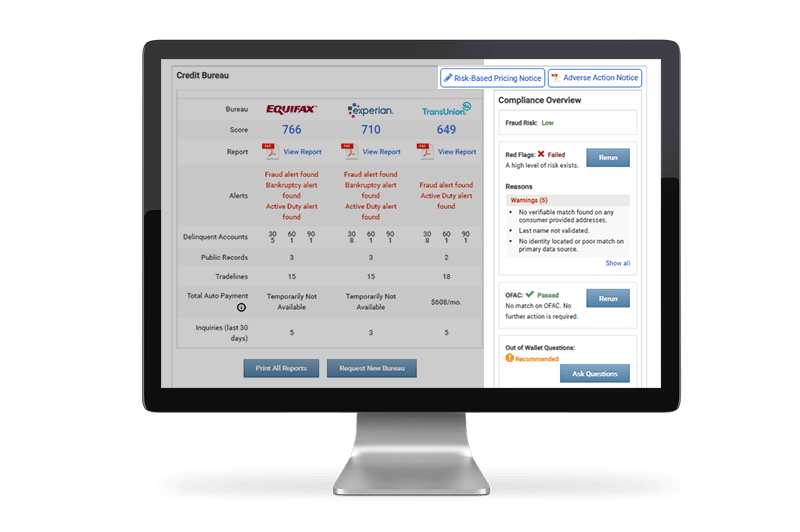
Tips: Need to add or update Bureau Codes? Click Here
Training and Tutorials
More Resources
Was this helpful?
Yes
No
What can we do to make this helpful?
0/100
Thank you for your feedback