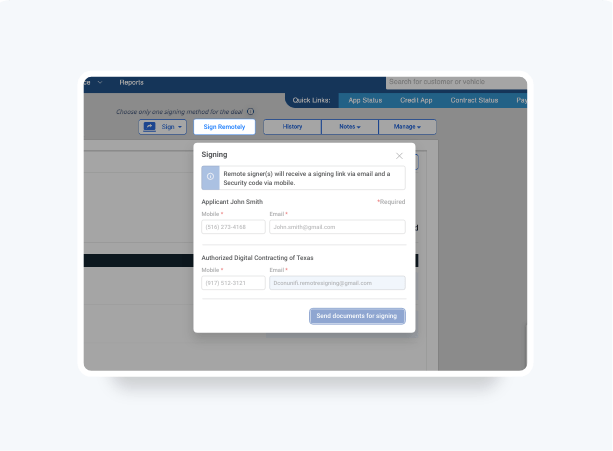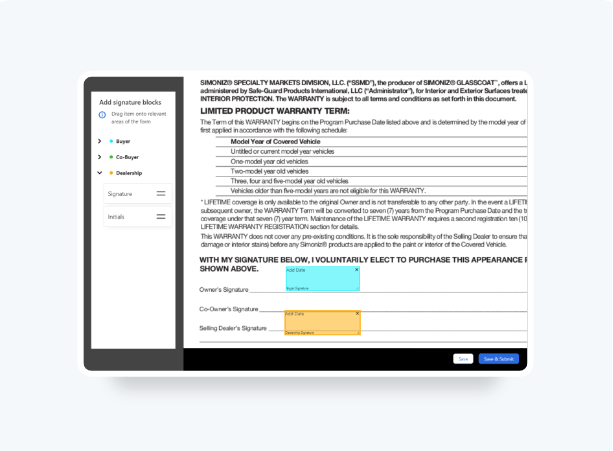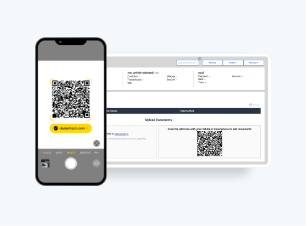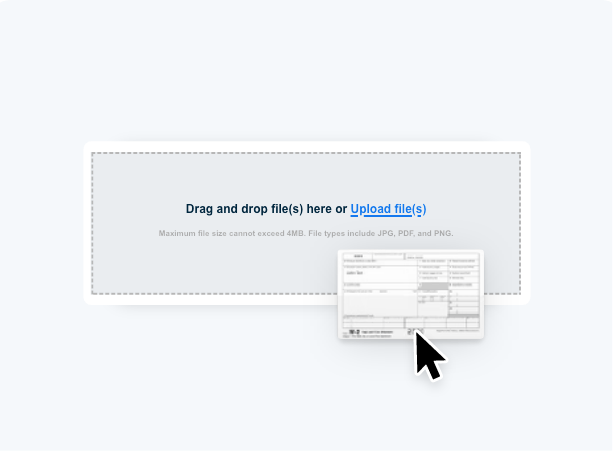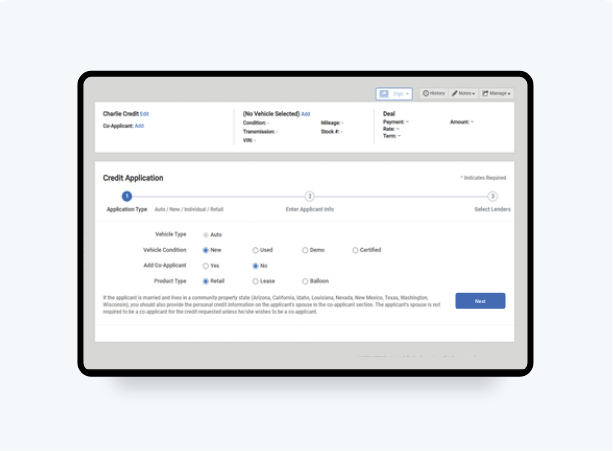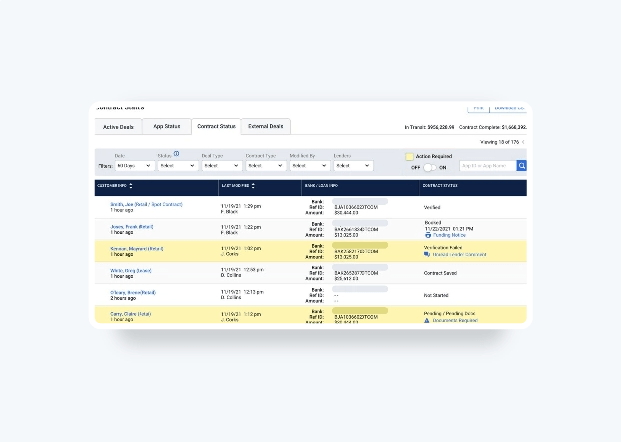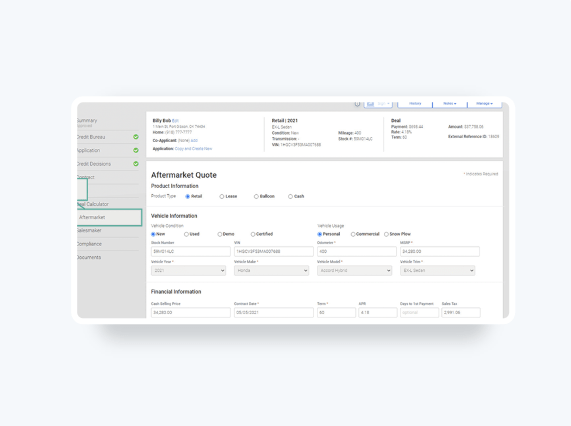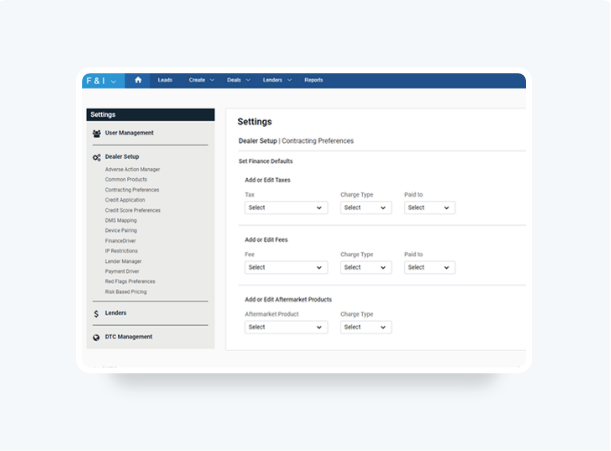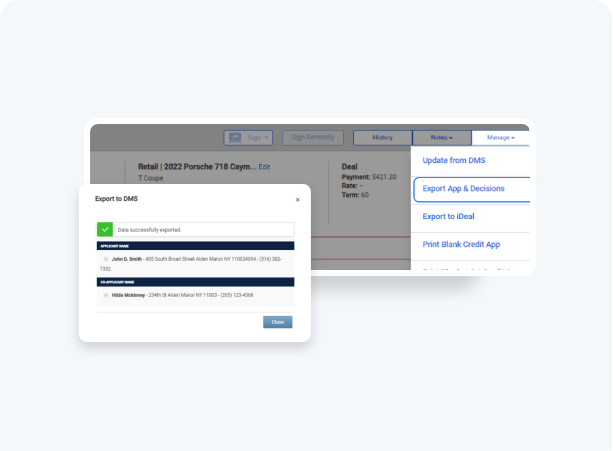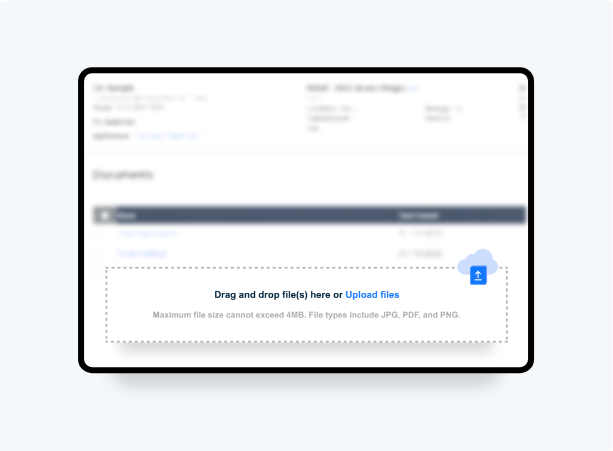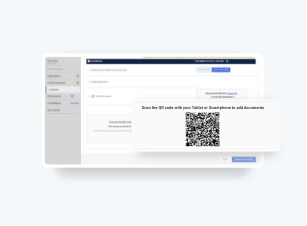How to create FedEx Labels from Dealertrack
Configure your FedEx account and dealership address so you can conveniently create and print labels for shipping paper contracts to select lenders only right from Dealertrack.
IMPORTANT NOTE: This feature is available for shipping paper contracts to select lenders only.
Requirements:
Your system administrator will need to give you permissions
Follow these steps to see how.
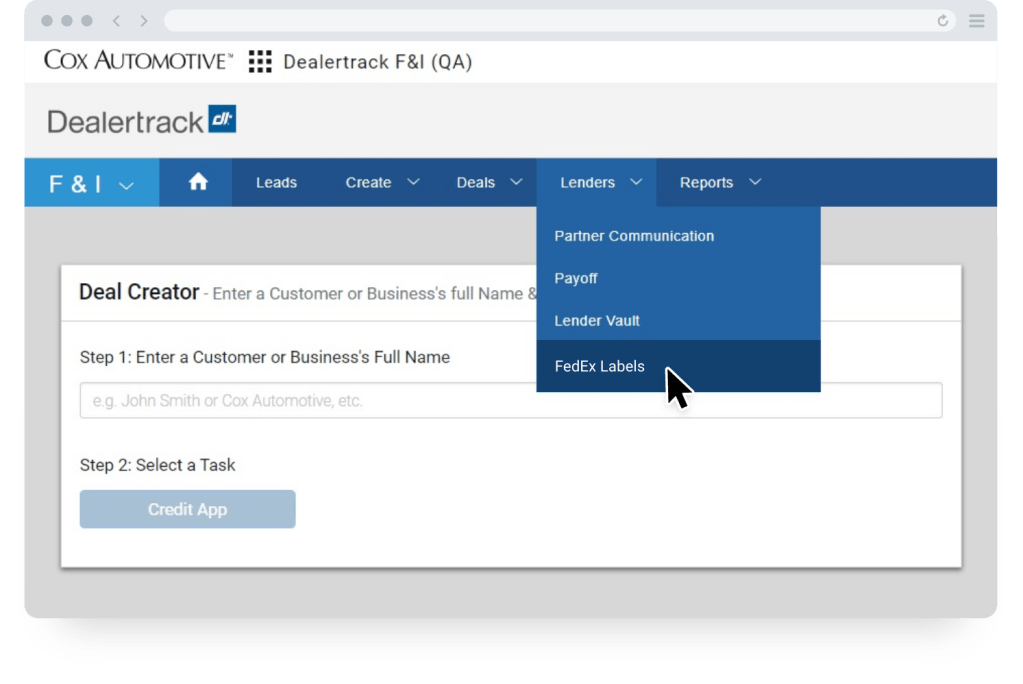
Labels will automatically generate to a dedicated FedEx Address for faster contract processing: 4054 Willow Lake Blvd. Memphis, TN 38153
Download the best practices guide for signing:
Select
Click Lenders from the top navigation menu and click on FedEx Labels from the drop-down.
Note: If you have configured and linked your existing FedEx account, you will be routed to FedEx Labels – Tracking page, otherwise (if FedEx account is not configured in Dealertrack) you will be routed to FedEx Labels – Manage Accounts page.
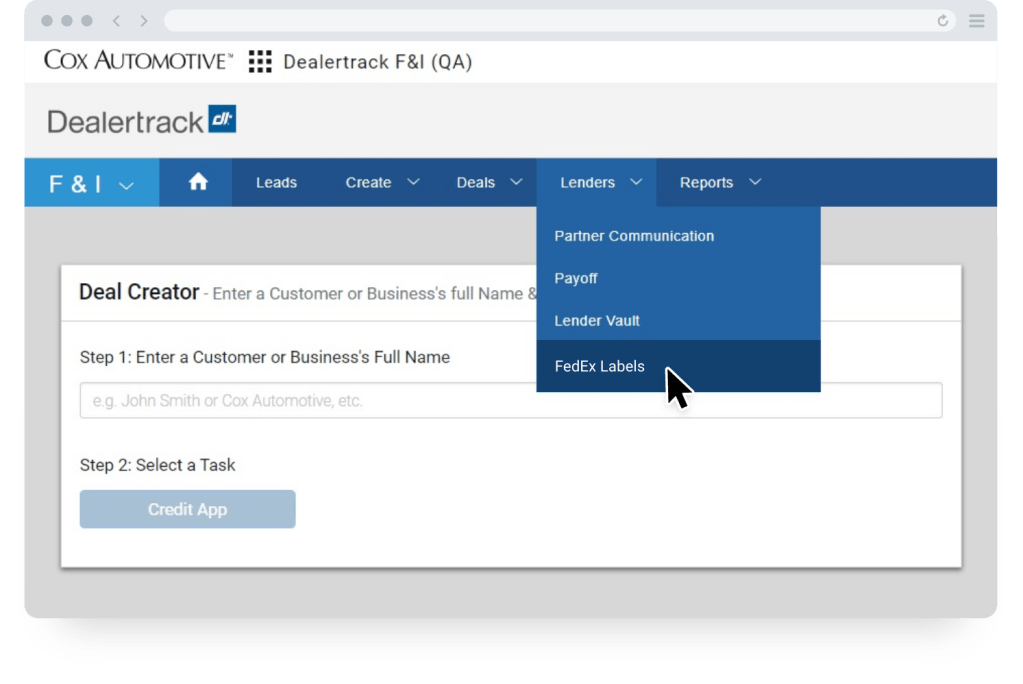
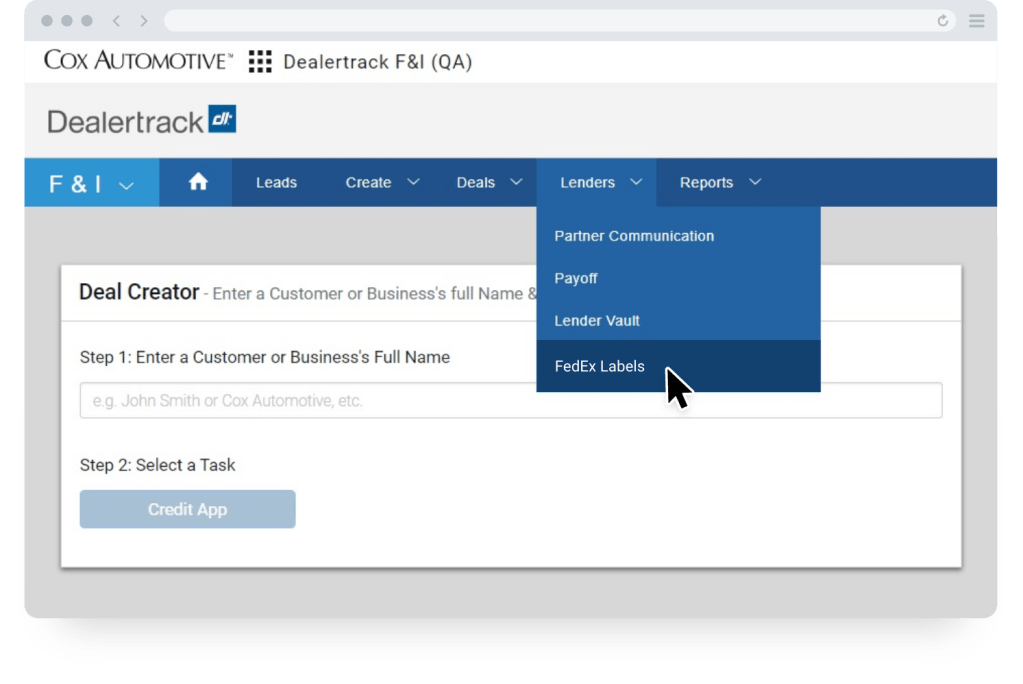
Manage Account
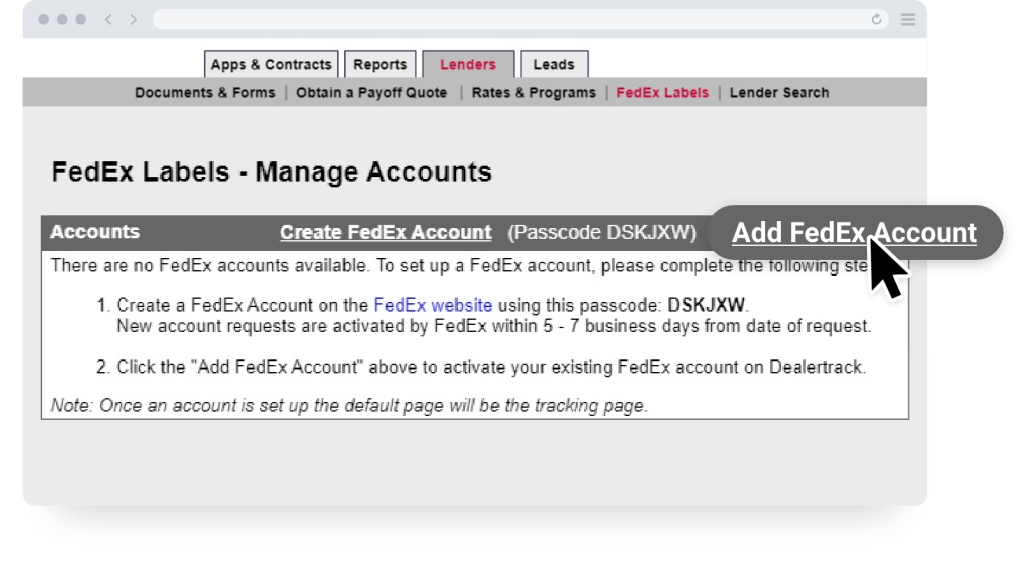
Add FedEx Account to Dealertrack
- If you have an existing FedEx account, simply click the Add FedEx Account link at the top of the FedEx Labels – Manage Accounts page.
- Complete all required information including account number.
- Review and accept the terms and conditions.
OR
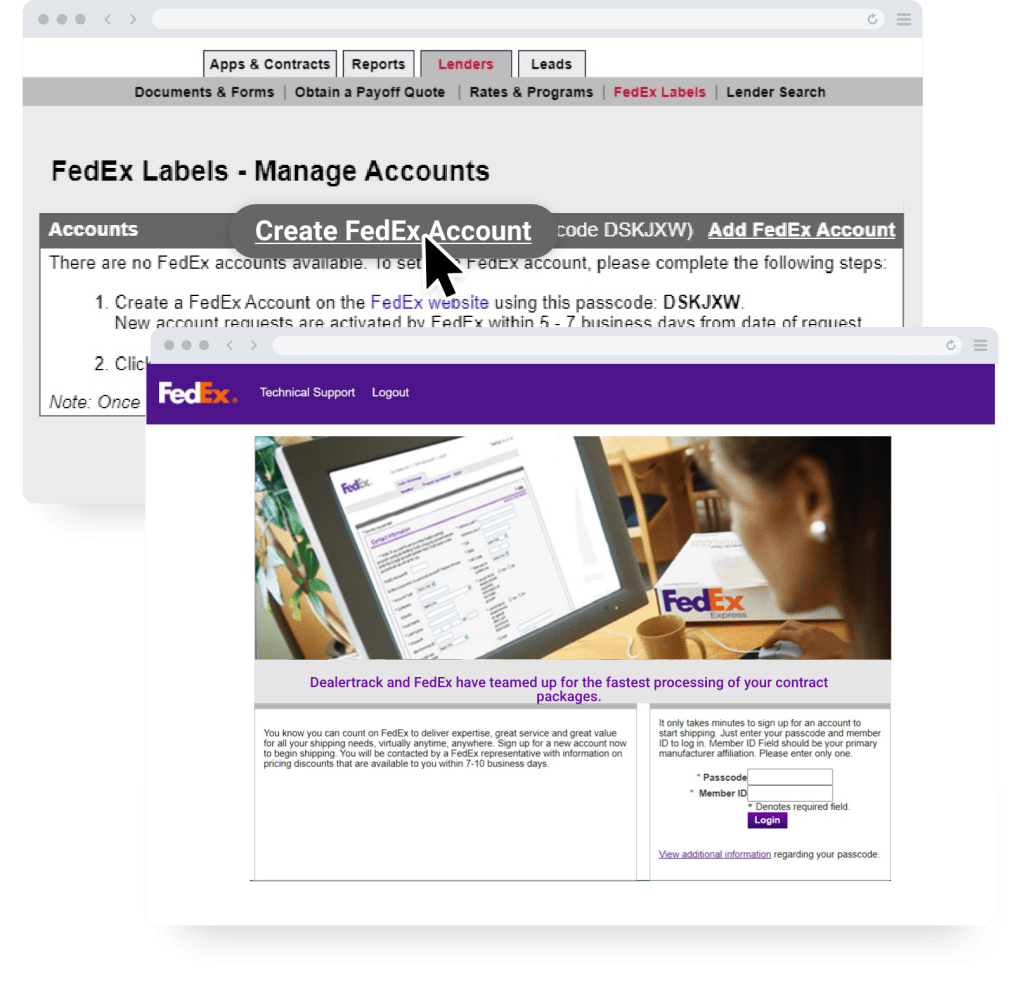
Create FedEx Account
- If you do not have an existing account with FedEx, click on Create FedEx Account link at the top of the FedEx Labels – Manage Accounts page.
Create Label
Once your account is set up and linked you will automatically be directed to the FedEx Labels – Tracking page.
Click Create Label to auto generate a pre-filled FedEx label to a dedicated shipping address for faster processing: 4054 Willow Lake Blvd. Memphis, TN 38153. Then click on the Create Label button at the bottom of the page.
A label will be created on a new screen. You can now print the label to send your package.
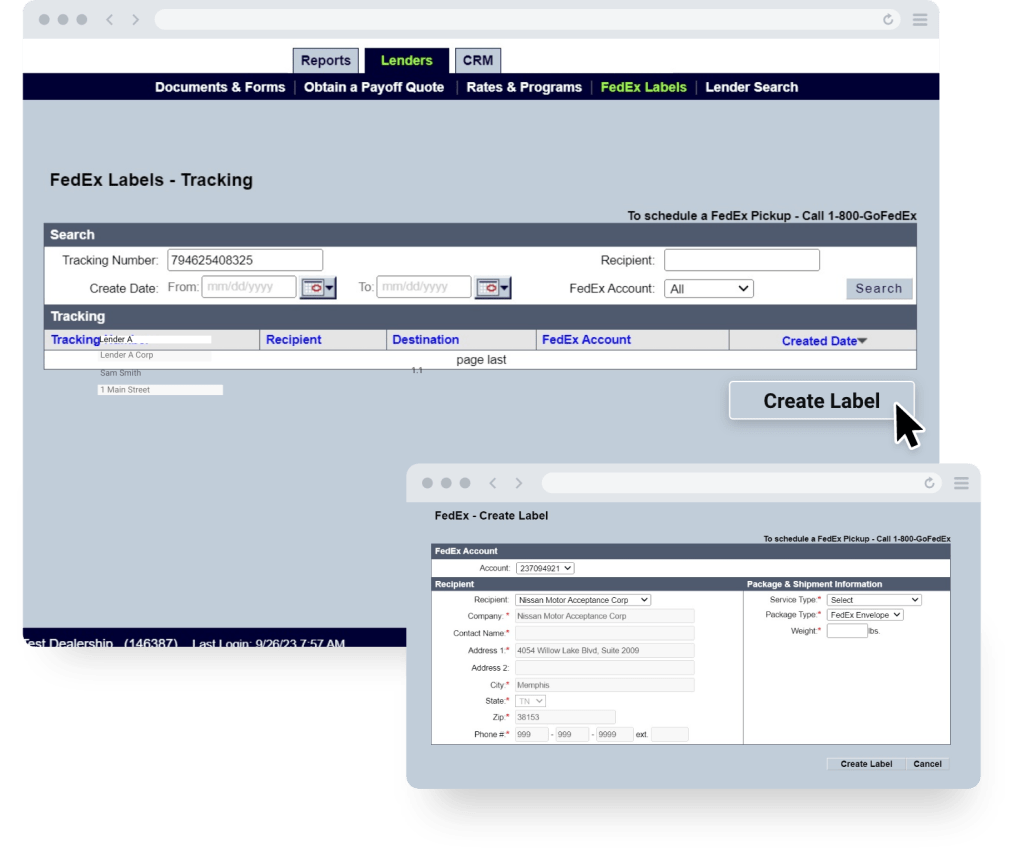
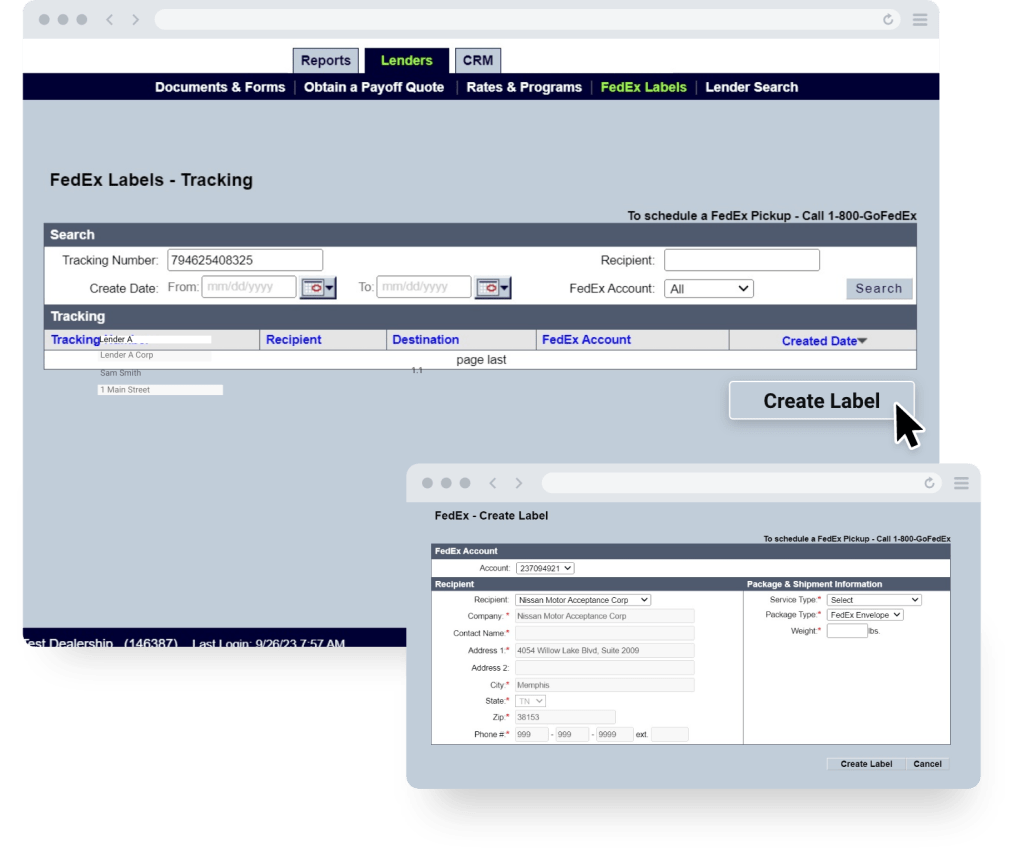
Track
Once you have printed your label, you will be taken to the FedEx Labels – Tracking page where you will see a confirmation. From this screen you can also track your package by clicking on the tracking number, search for a shipment or reprint the label if needed.
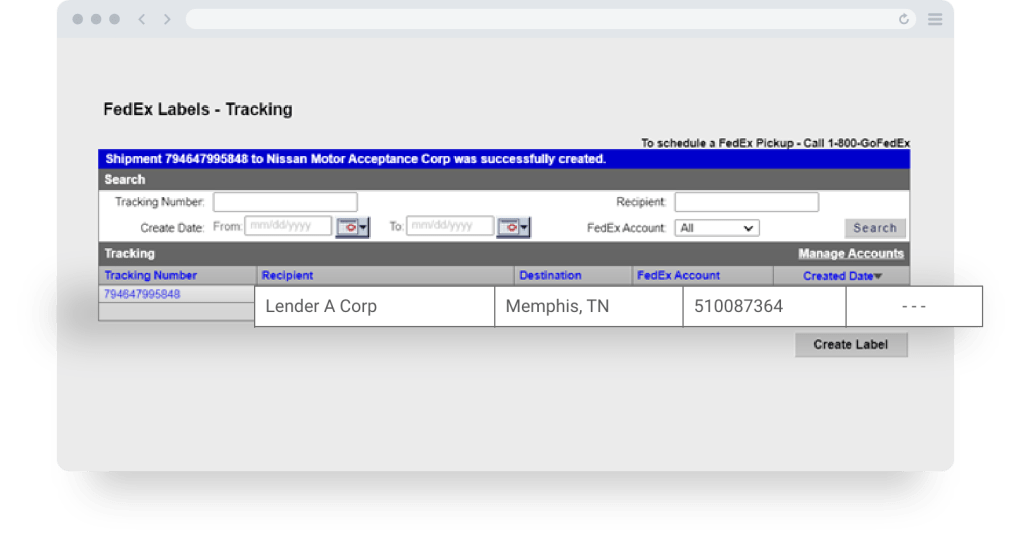
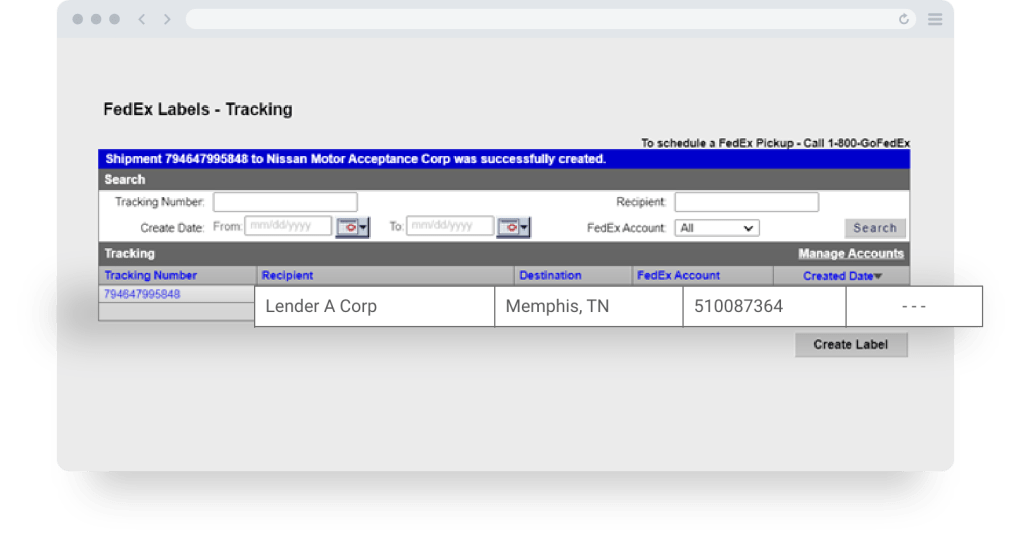
Training and Tutorials
More Resources

Was this helpful?
Yes
No
What can we do to make this helpful?
0/100
Thank you for your feedback