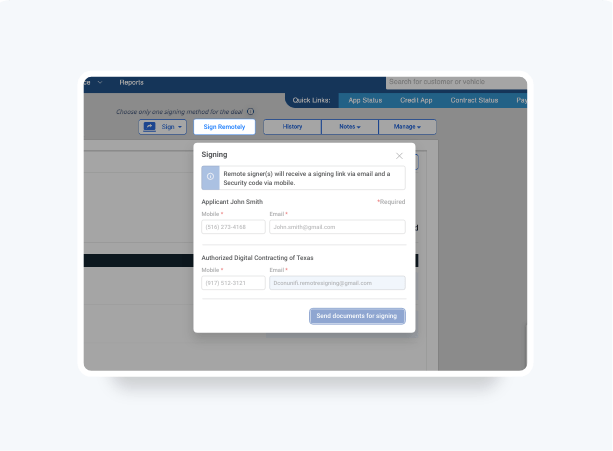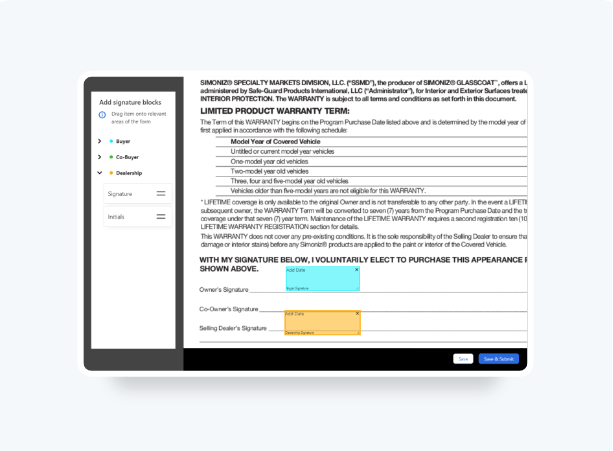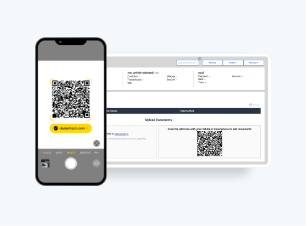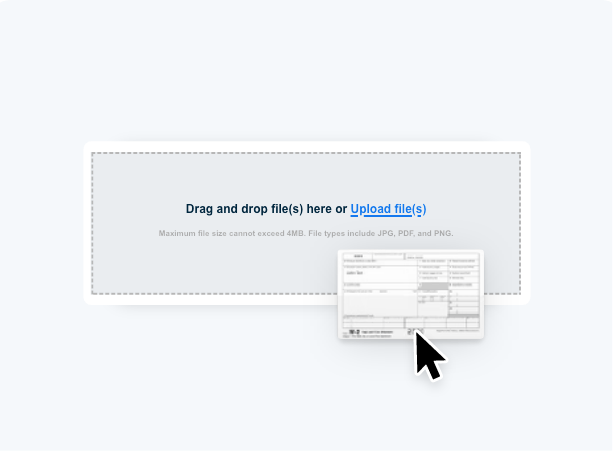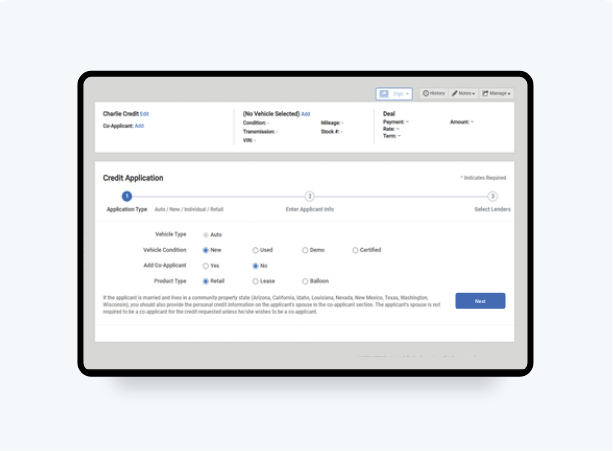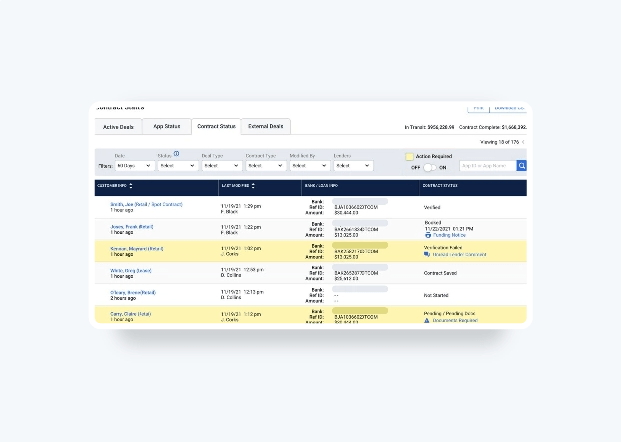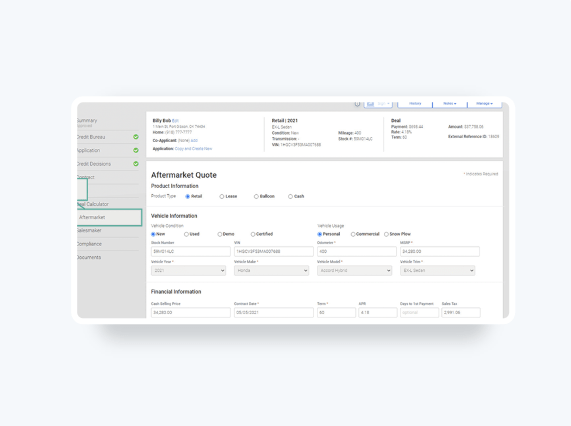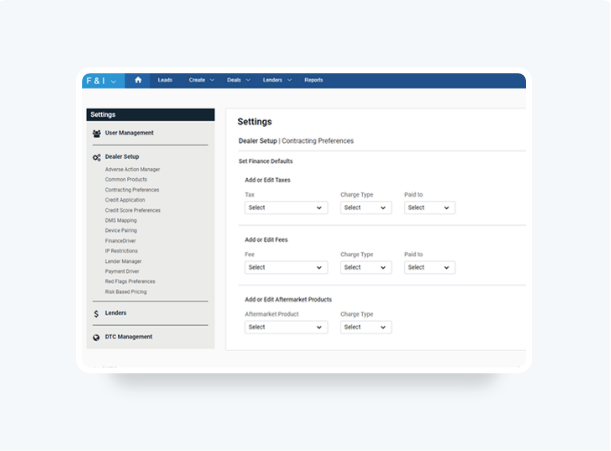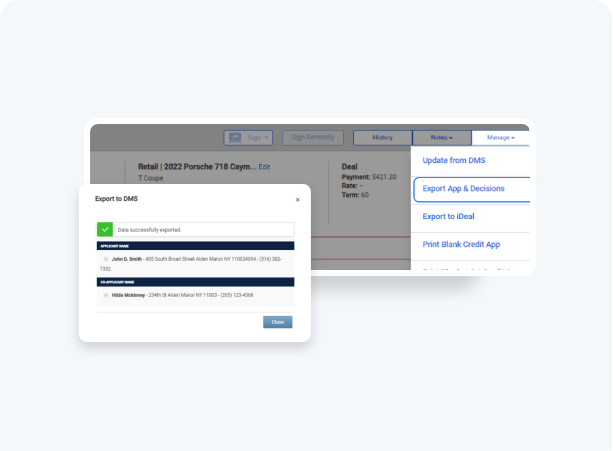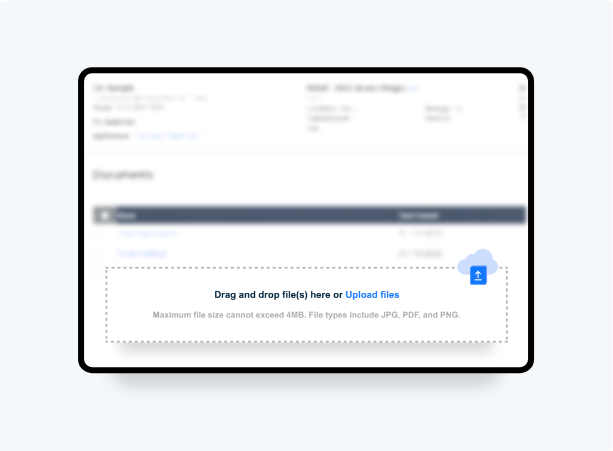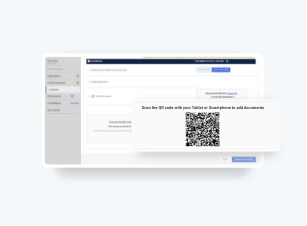How To Upload Documents From Your Phone or Tablet
Scan a QR Code with your device to upload deal documents for long term storage.
- Convenient, easy to use QR Code right on your screen – no website to sign into or App to download
- Save time, paper, and toner! No need to run IDs, pay stubs, and other documents through copiers or scanners
- Documents with customer data are not stored on the device – safeguarding PII information and not using up your personal storage space
Requirements:
You can capture images at any time except when a deal is booked or funded. For each document that needs to be uploaded, the maximum file size is 4MB and it cannot exceed 8 pages.
Follow these steps to see how.

Don’t have Compliance?
Don’t have Digtal Contracting?
Scan QR Code
Click on the Documents tab. Open the camera on your smartphone or tablet and scan the QR code at the bottom of the page. A screen will open on your device with the option to Add Additional Documents.
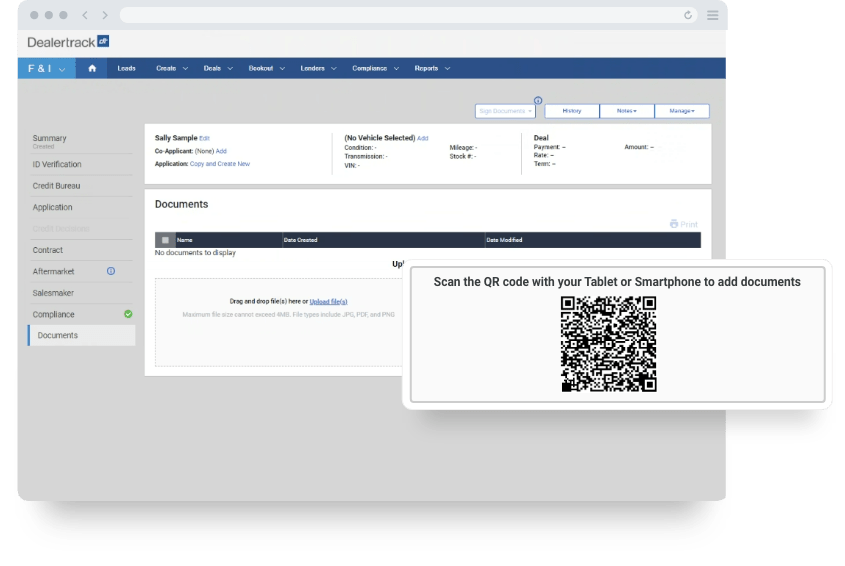
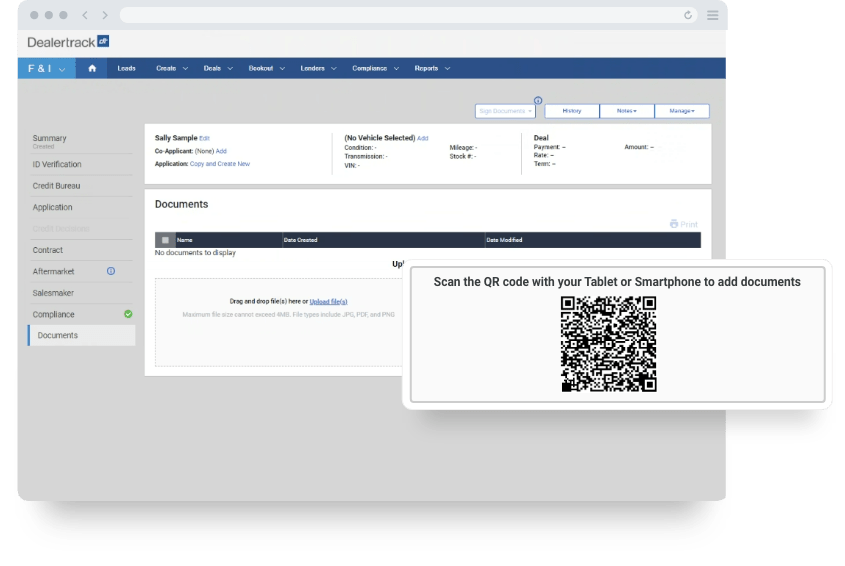
Take a Picture
Tap on Add Additional Documents. Specify Applicant or Co-applicant and select the document name from the drop-down menu. Only select Other if an option is not listed. Tap Next to take the picture. Tap on the camera icon next to the document you need to upload. Position your camera and tap the circle to take a picture.
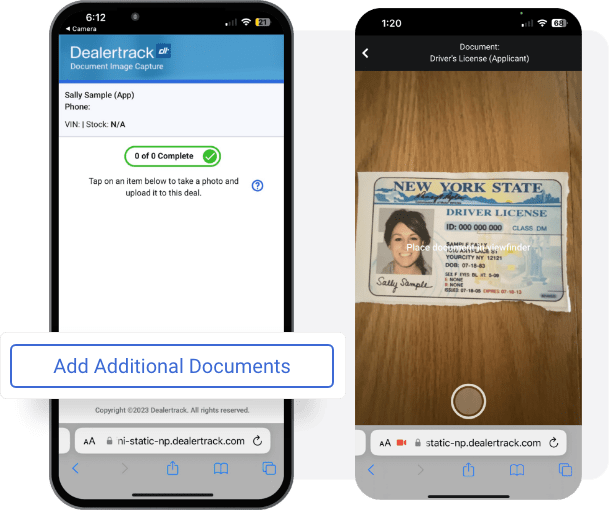
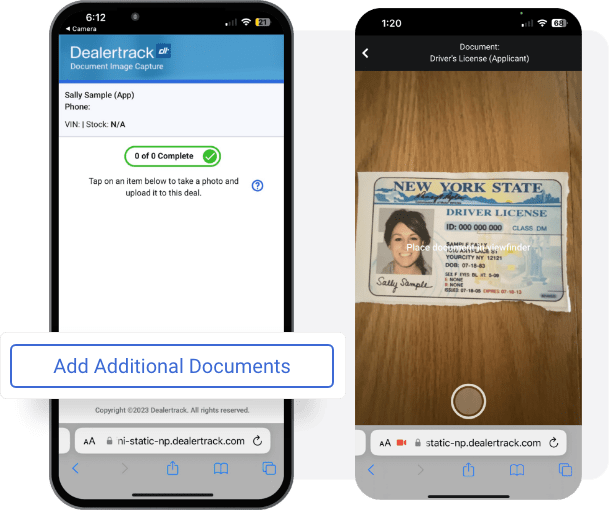
Save
You can rotate, crop, or adjust brightness of the picture using the blue icons above the image on the capture screen. Once complete tap on Apply. Tap Save for a single page document or Save & Add Another if the document is two-sided or has multiple pages. A green check mark will appear next to the document, indicating that the upload was successful.
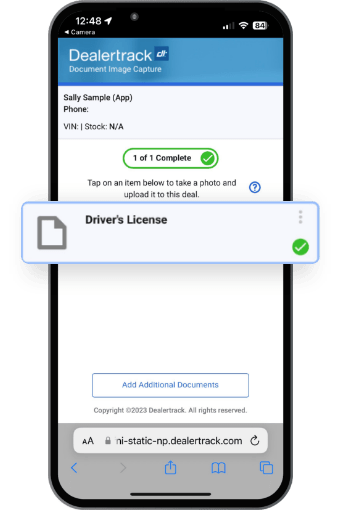
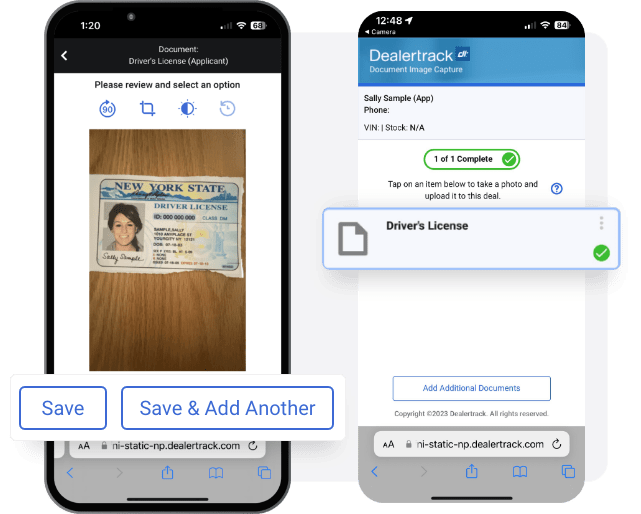
Refresh
Refresh your computer screen and the uploaded documents will appear in your customer’s deal jacket under documents.
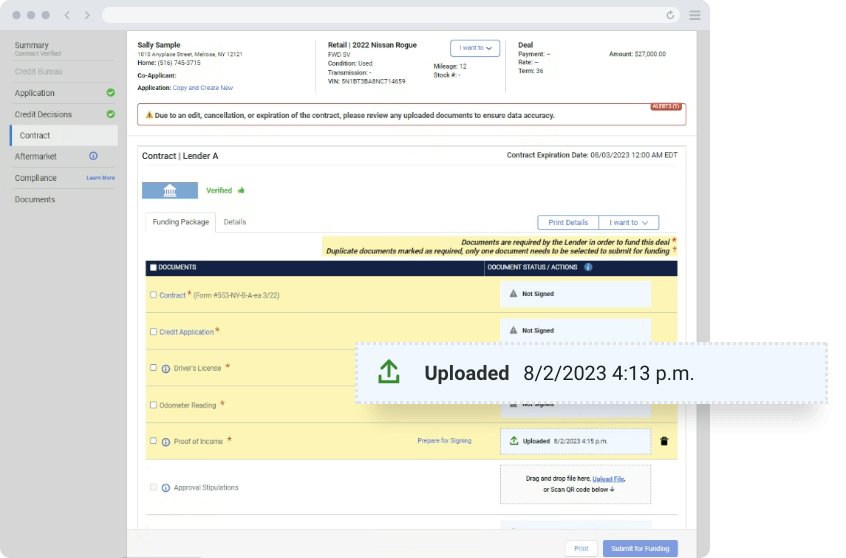
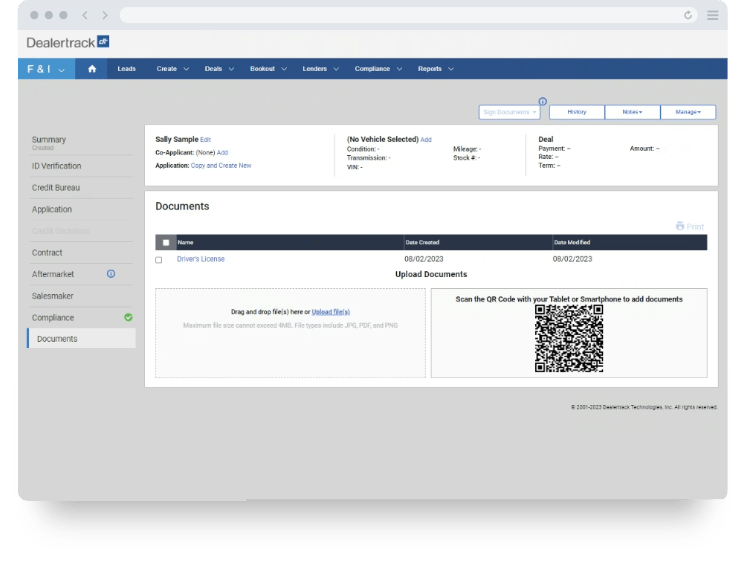
Tips
Did you know?
You can use the crop, rotate and brightness buttons on the capture screen to adjust the image prior to saving it.
You can use the crop, rotate and brightness buttons on the capture screen to adjust the image prior to saving it.
Use this feature to enable contactless engagement with customers. Simply take the images you need from a designated, sanitized surface.
Need copies? Simply print out the uploaded stip images from the deal jacket.
Need copies? Simply print out the uploaded stip images from the deal jacket.
Tips: You can use the crop, rotate and brightness buttons on the capture screen to adjust the image prior to saving it.
Use this feature to enable contactless engagement with customers. Simply take the images you need from a designated, sanitized surface.
Need copies? Simply print out the uploaded stip images from the deal jacket.
Training and Tutorials
More Resources

Was this helpful?
Yes
No
What can we do to make this helpful?
0/100
Thank you for your feedback