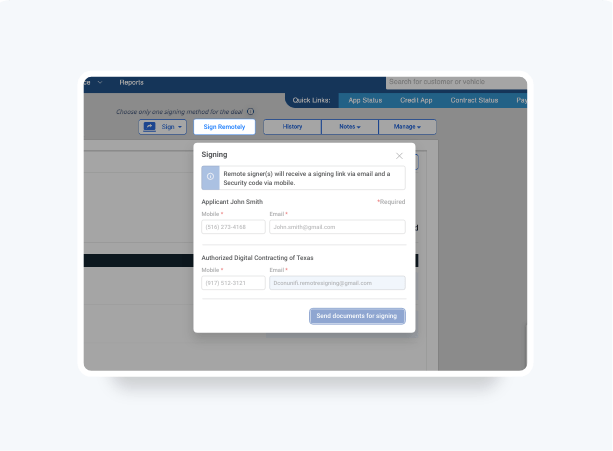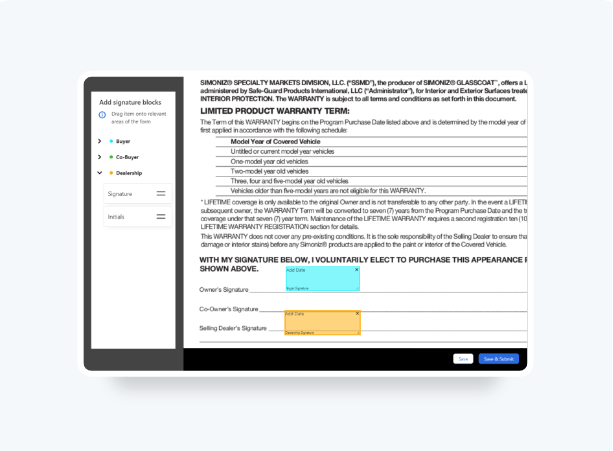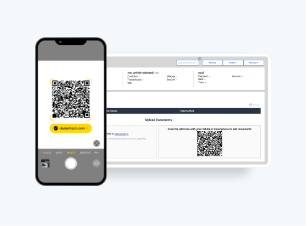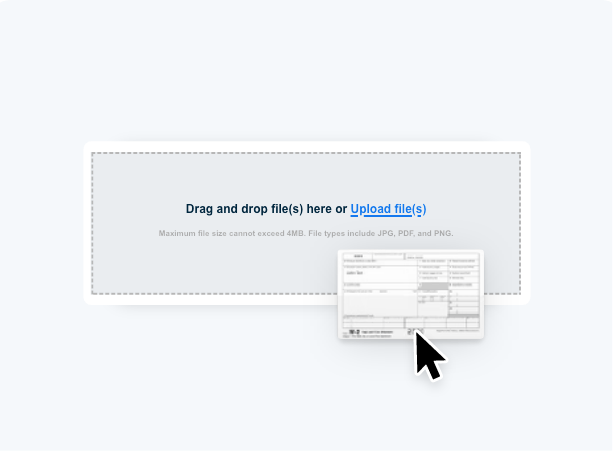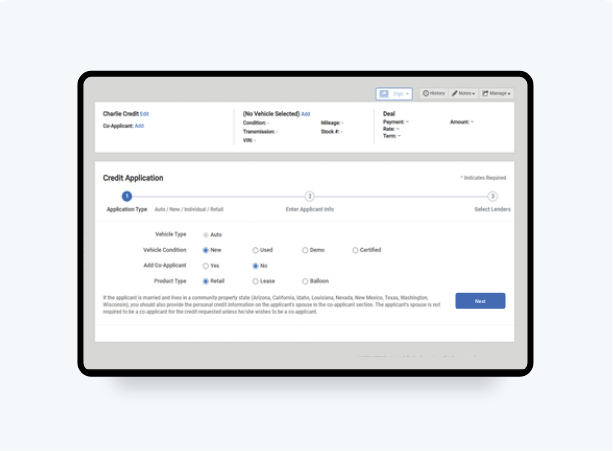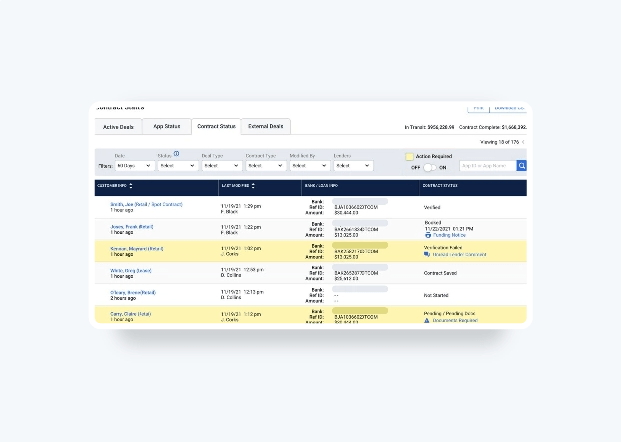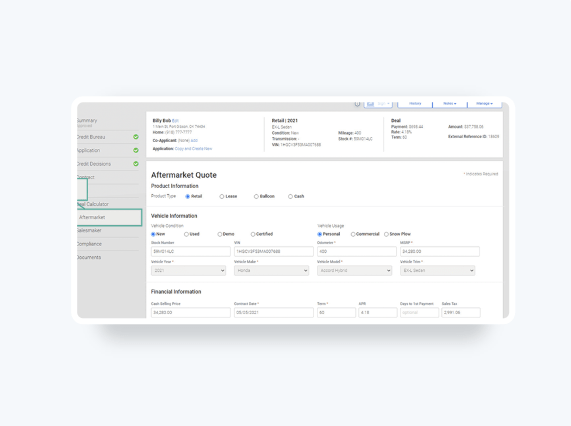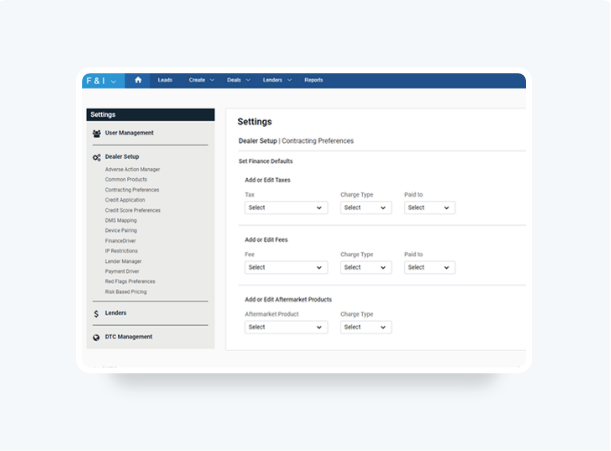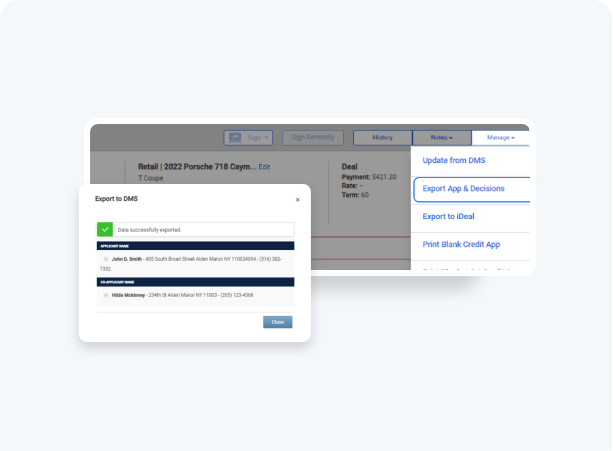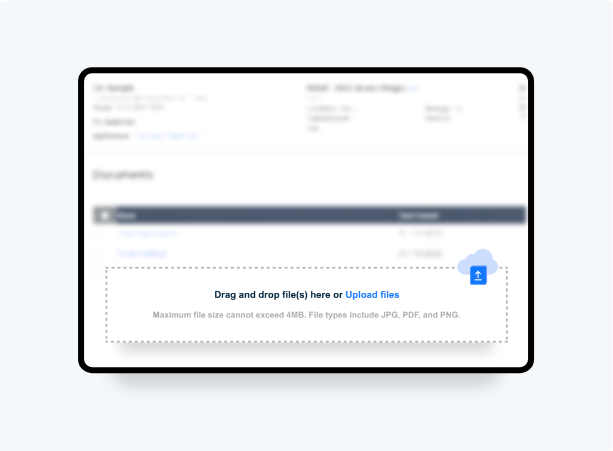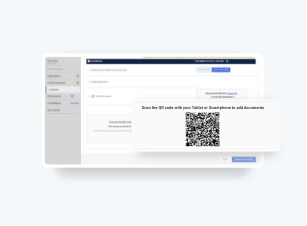How to Access Referrals from Your Lenders
Retrieve and create a deal for a pre-approved customer referral from lenders that utilize our Lender Referral tool.
- Customers receive an approval code that you can use to access the pre-approved deal in Dealertrack.
- Credit application will be conveniently pre-filled with the option to manually add any missing information.
- Dealers can submit the referral application in Dealertrack for final approvals.
Note: Available for participating lenders and dealerships only.
Follow these steps to see how.
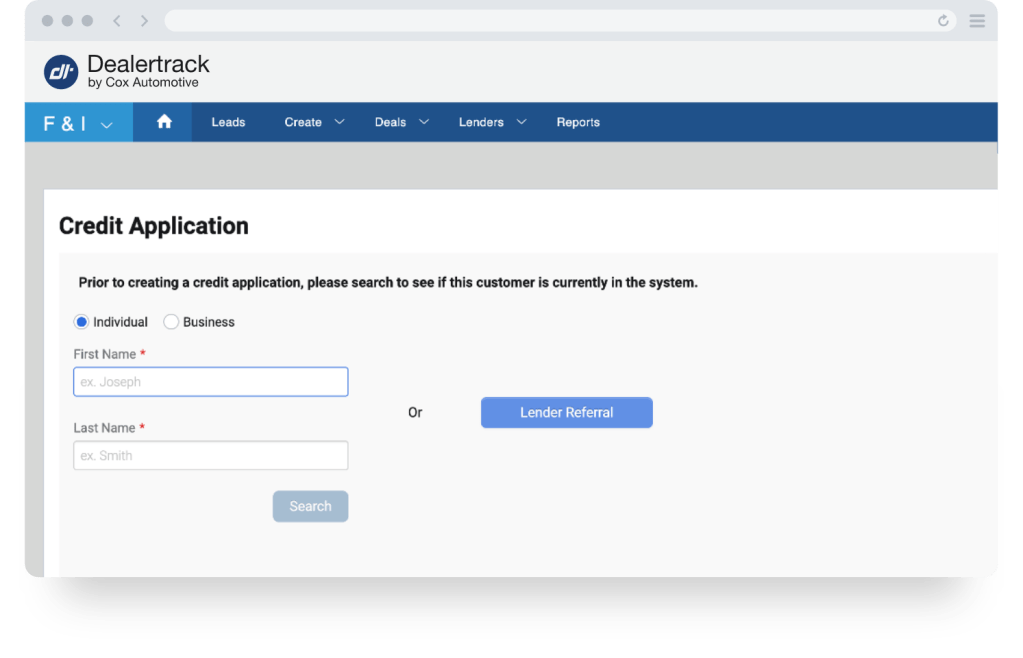
Interested in Remote Signing?
Interested in Remote Signing?
Start
Click Create from the navigation menu and select Credit Application. On the Credit Application page, select Lender Referral button to go to the Import Deals page, select the Start button next to Lender Referrals.
The document will open in a new tab.
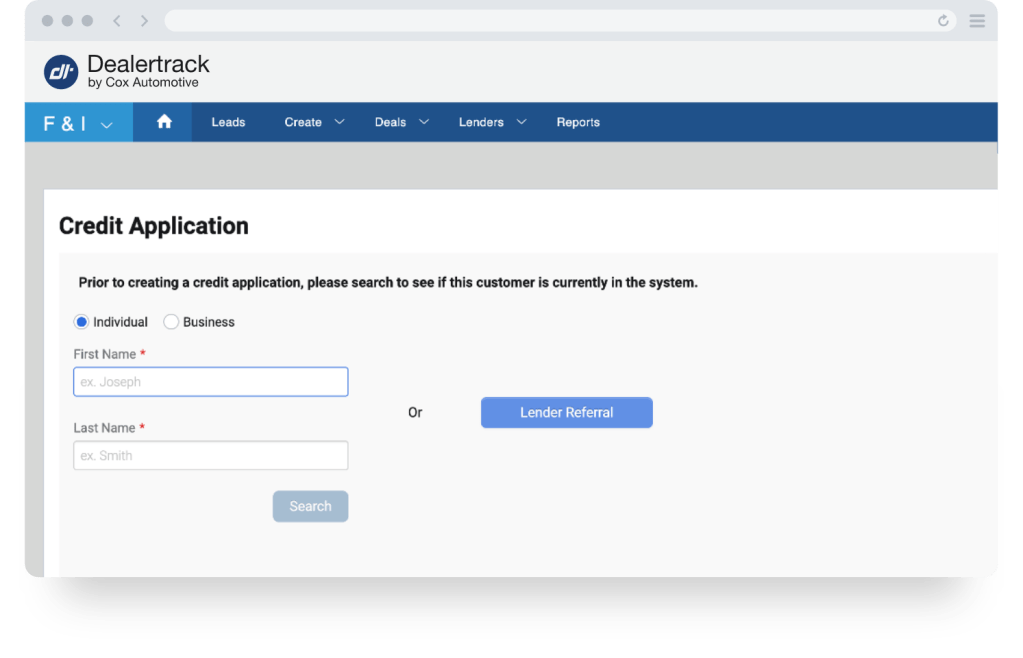
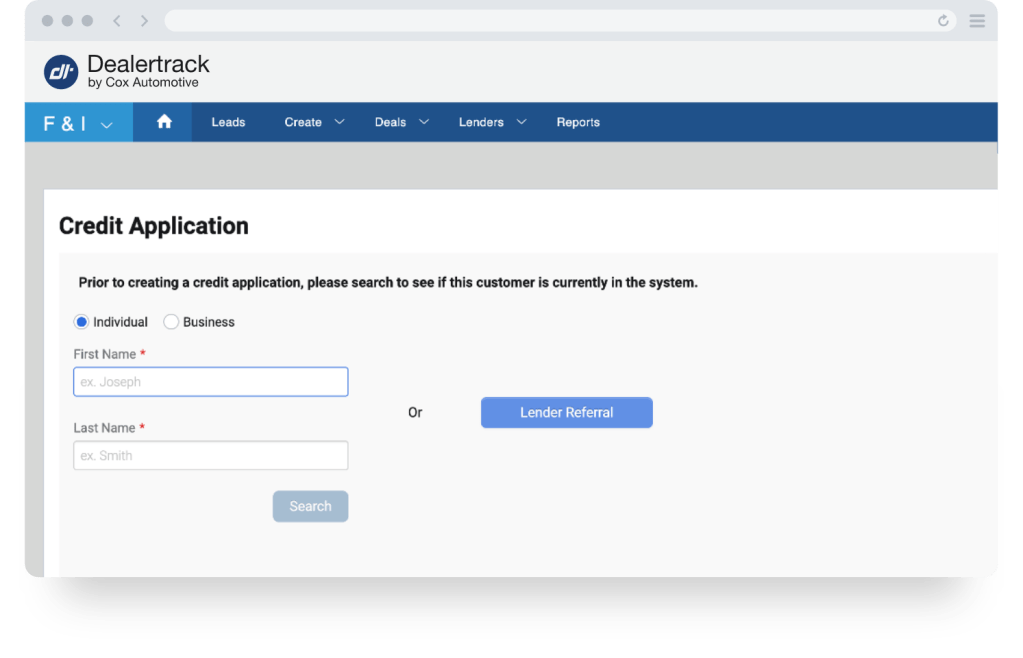
Select
On the Lender Referral page, specify the Customer Type as Individual or Business and select the lender name from the dropdown. Enter the last 4 digits of the Applicant’s SSN, the Lender Referral Code or the Applicant’s Last Name, then select Search.
In the Lender Referred Customers pop-up select the applicant’s name from the list.
In the Lender Referred Customers pop-up select the applicant’s name from the list.
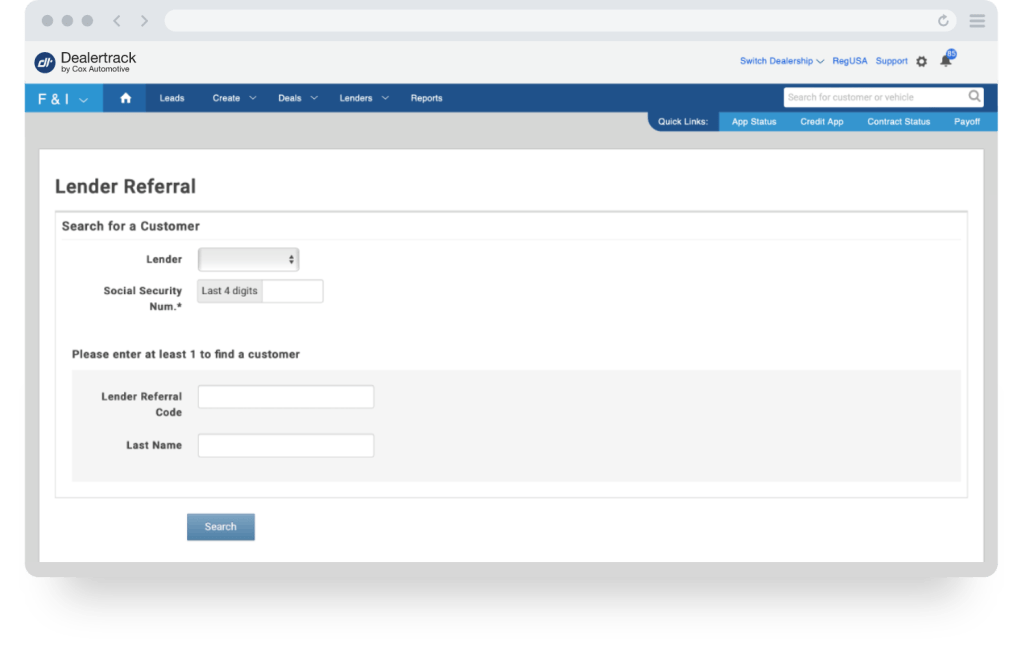
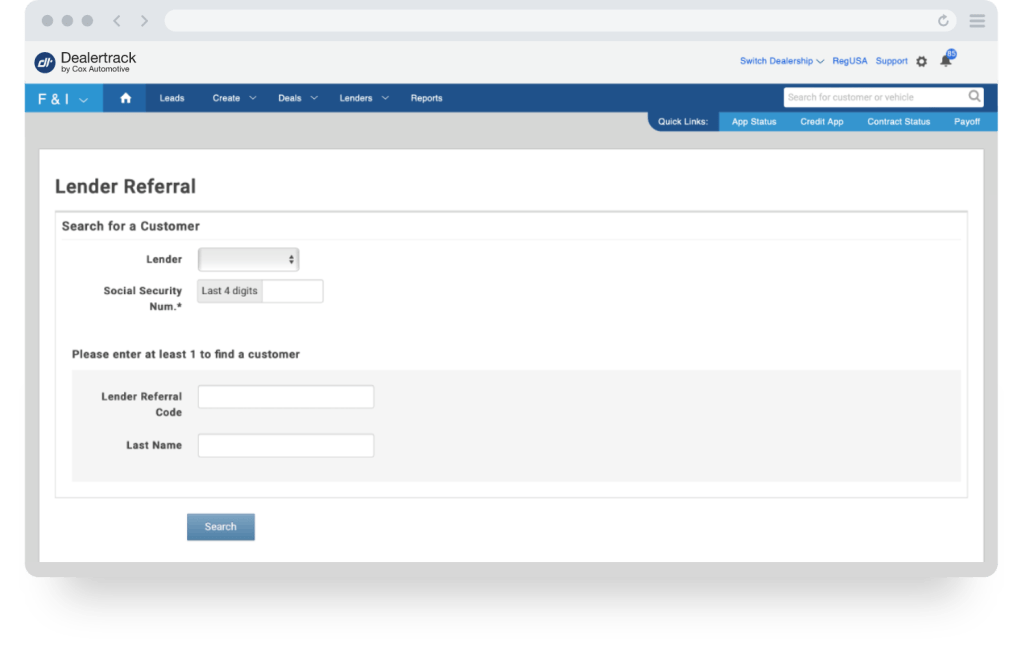
Complete
You will be redirected to Credit Decisions in the Deal Jacket to review the approval from the Lender Referral. You will not be able to change any applicant or co-applicant information.
If the application is missing customer data, you will be notified in the alert bar. Click the go to application page hyperlink to add additional customer information. Select Continue when completed.
Please note: Any required fields are marked with a red asterisk and must be completed.
If the application is missing customer data, you will be notified in the alert bar. Click the go to application page hyperlink to add additional customer information. Select Continue when completed.
Please note: Any required fields are marked with a red asterisk and must be completed.
Please Note: You can always edit the signing blocks after saving by clicking Edit Signing.
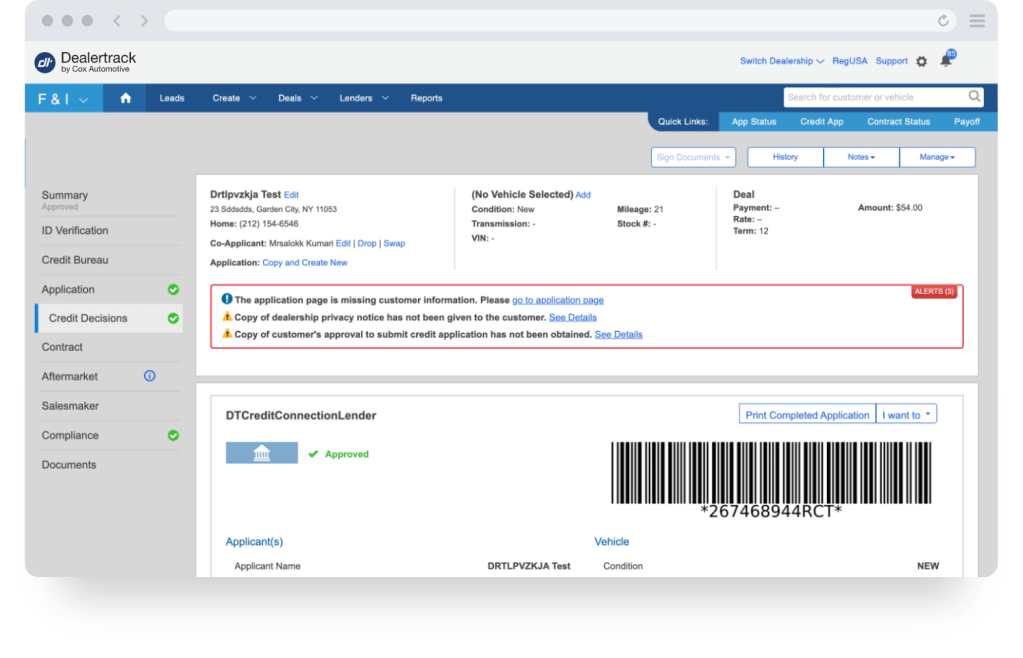
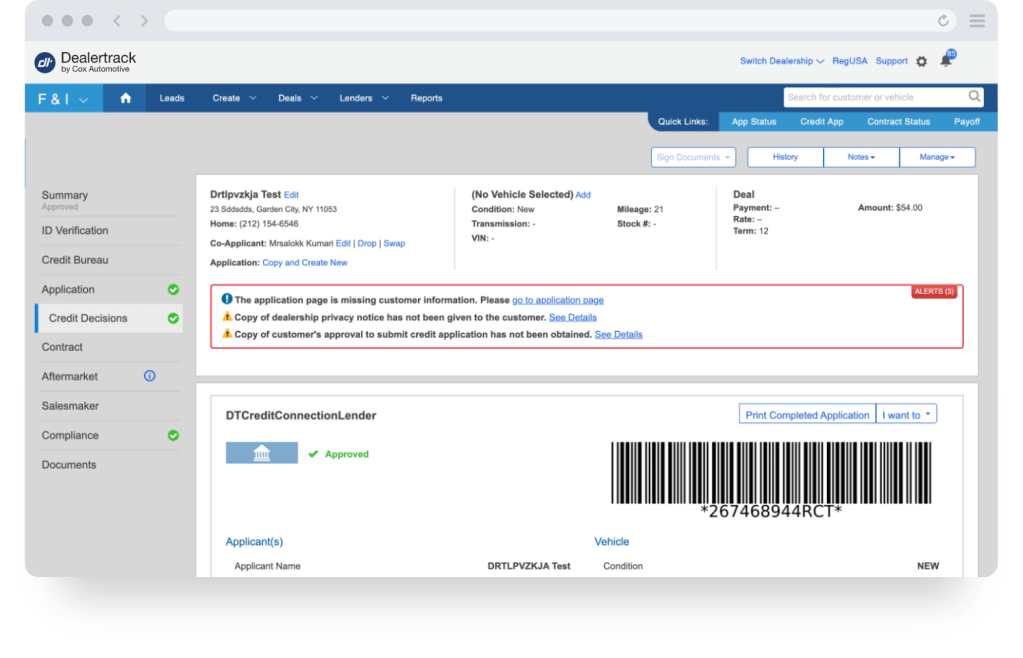
Submit
Under Select Lenders., the referring lender will be preselected. Select Submit.. The deal will be set to transmitting until the credit decision is returned.
Once the deal is approved you can start contracting, for digital contracts the Start Contracting. button will appear in the approval page.
Note: You will not be able to submit this application to other lenders
Once the deal is approved you can start contracting, for digital contracts the Start Contracting. button will appear in the approval page.
Note: You will not be able to submit this application to other lenders
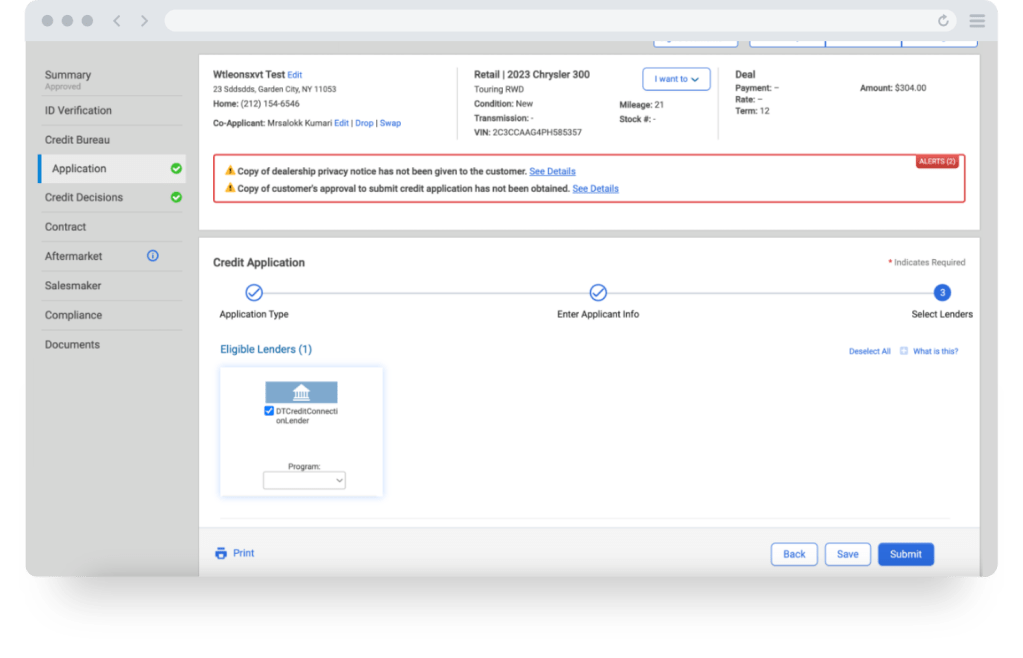
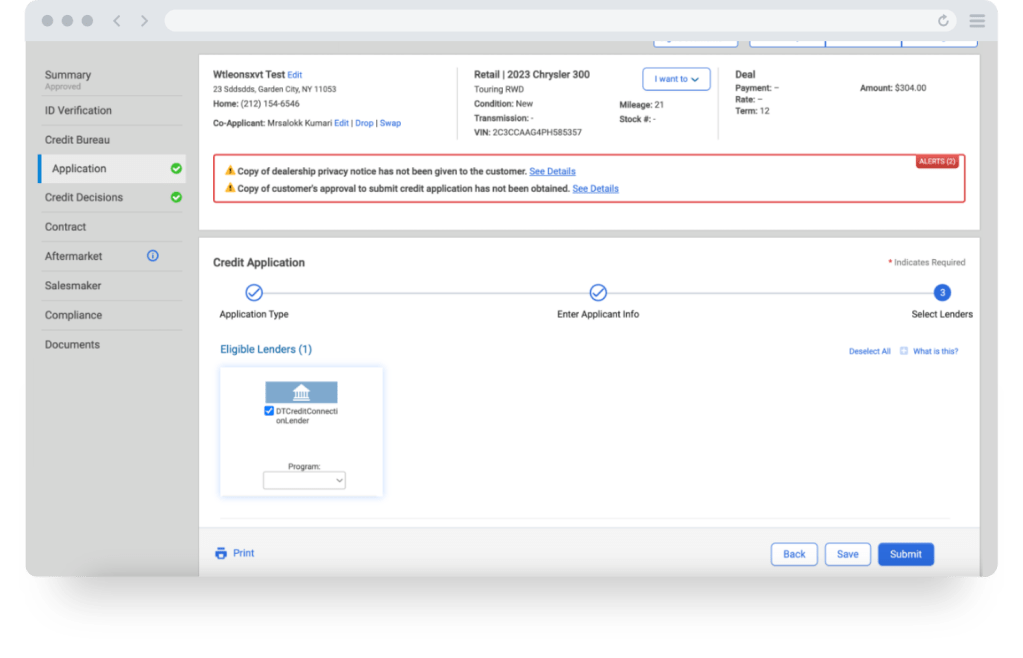
Training and Tutorials
More Resources

Was this helpful?
Yes
No
What can we do to make this helpful?
0/100
Thank you for your feedback