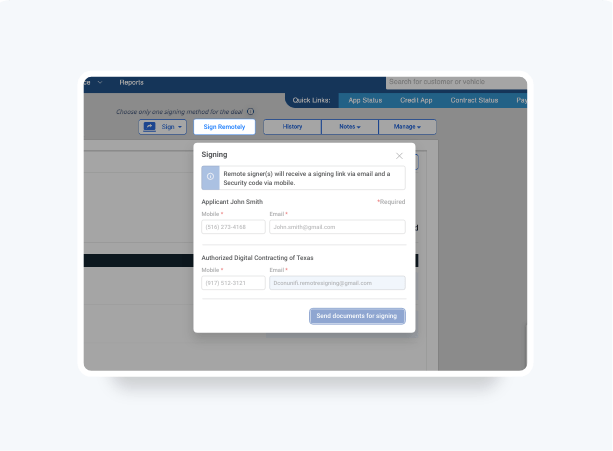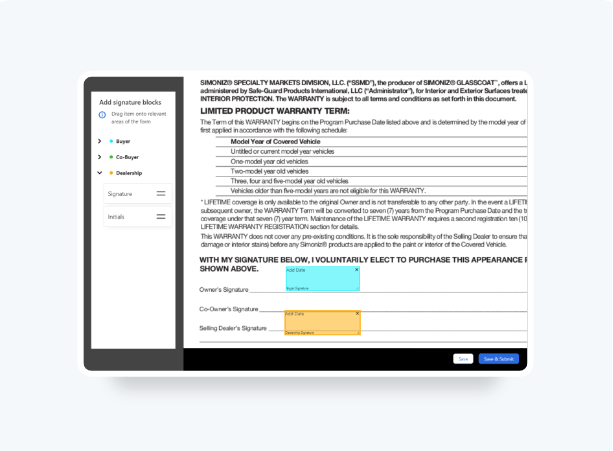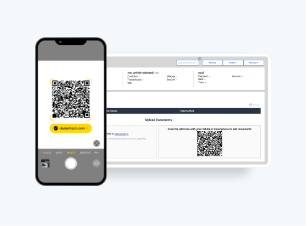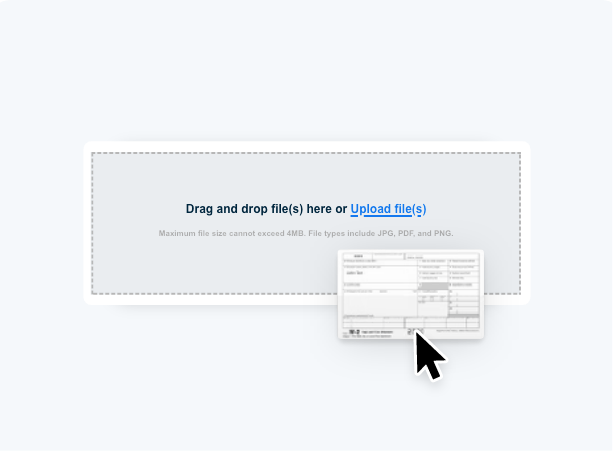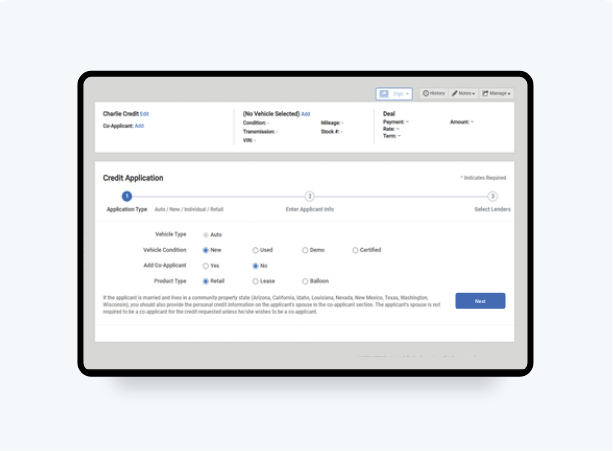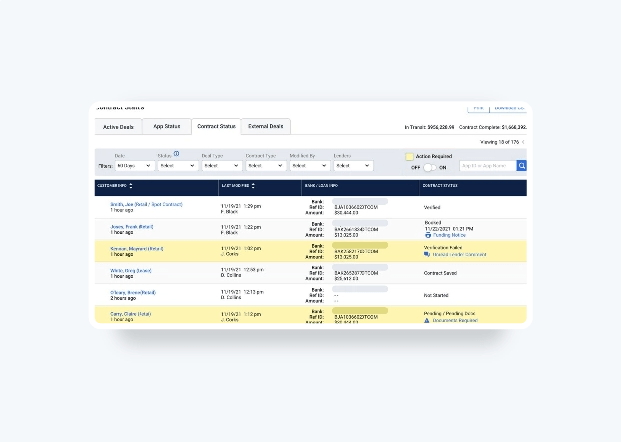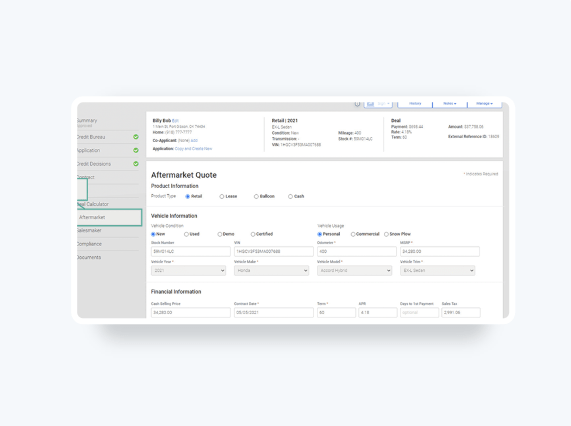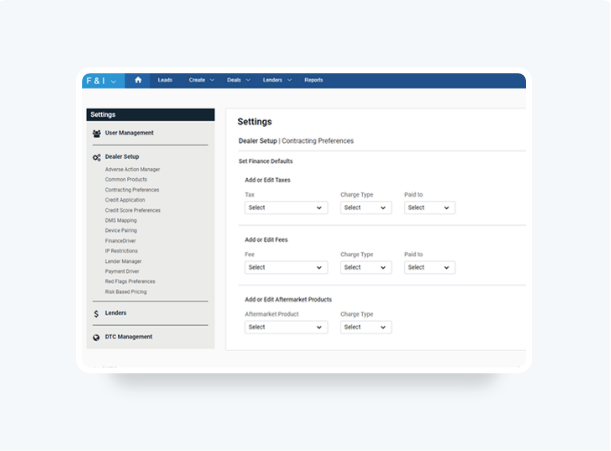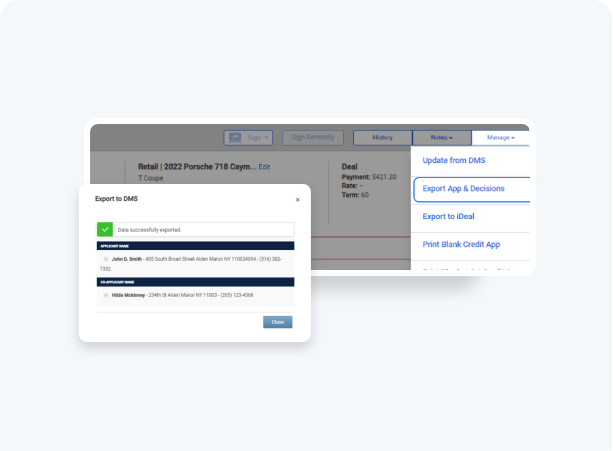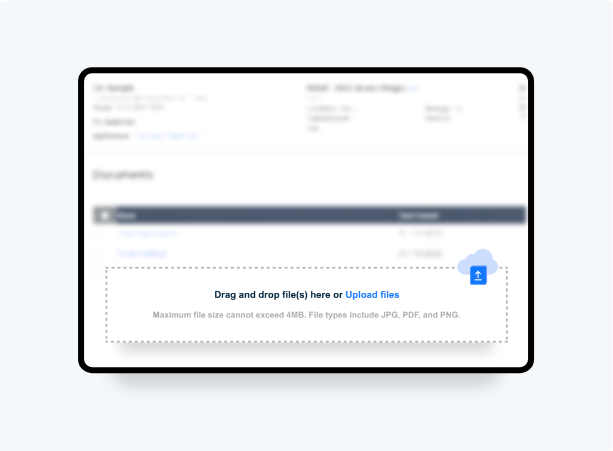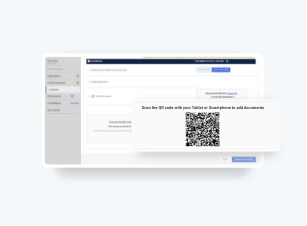How to Schedule and Send Reports
For your convenience you now have the capability to schedule and send automated F&I reports directly to your email or to additional Dealertrack users in your dealership.
You will receive an email with a link to download the report at the scheduled time. Reports can be scheduled daily, weekly, or monthly.
Follow these steps to schedule reports:
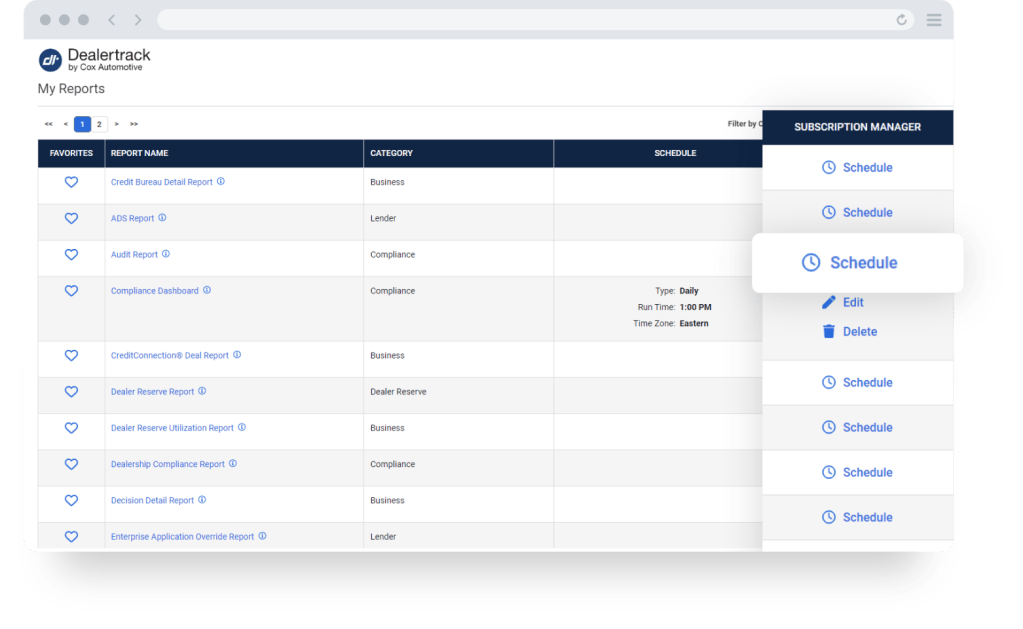
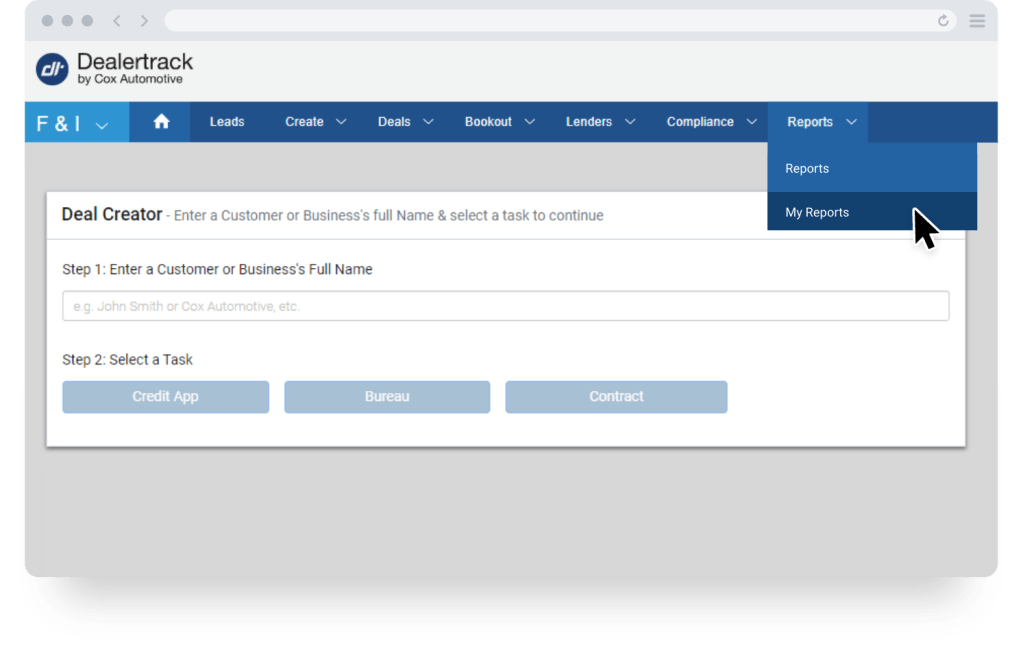
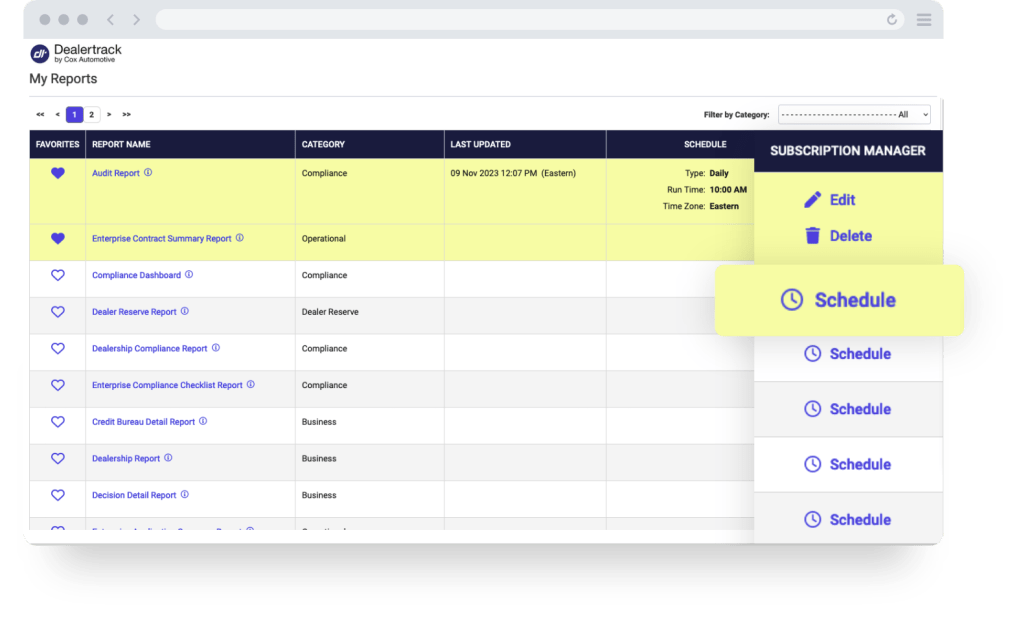
Filters
Set up filters such as the date range and file type (Excel, CSV, PDF), and set the frequency, day, and time when you want to receive the report. You can also add Additional Recipients from your dealership.
Please note: All recipients must have an active Dealertrack user account to receive the report.
Please note: All recipients must have an active Dealertrack user account to receive the report.
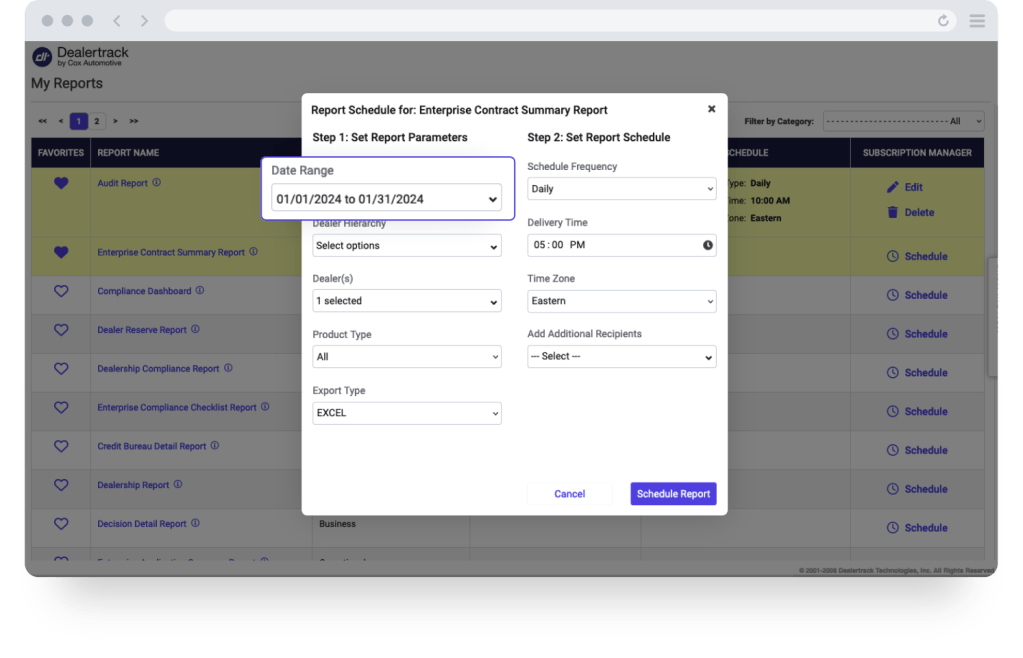
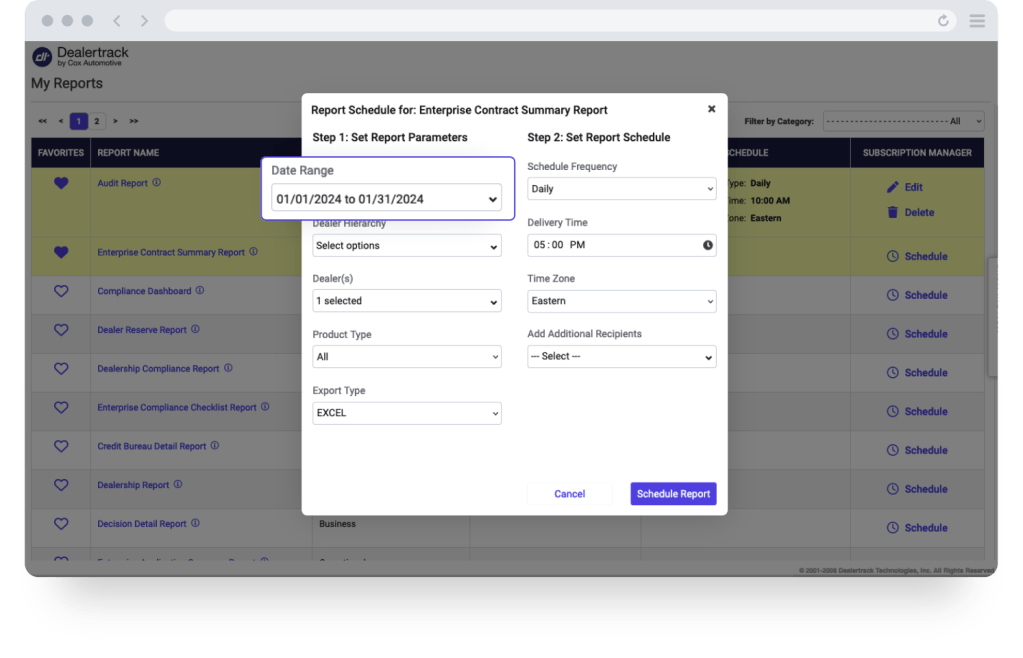
Schedule
Click on Schedule Report. Once the report is scheduled, the details will be added to the My Reports tab.
The report link will be sent to the email addresses on file.
To access the report from the download link, users must be logged in to Dealertrack.
The report link will be sent to the email addresses on file.
To access the report from the download link, users must be logged in to Dealertrack.
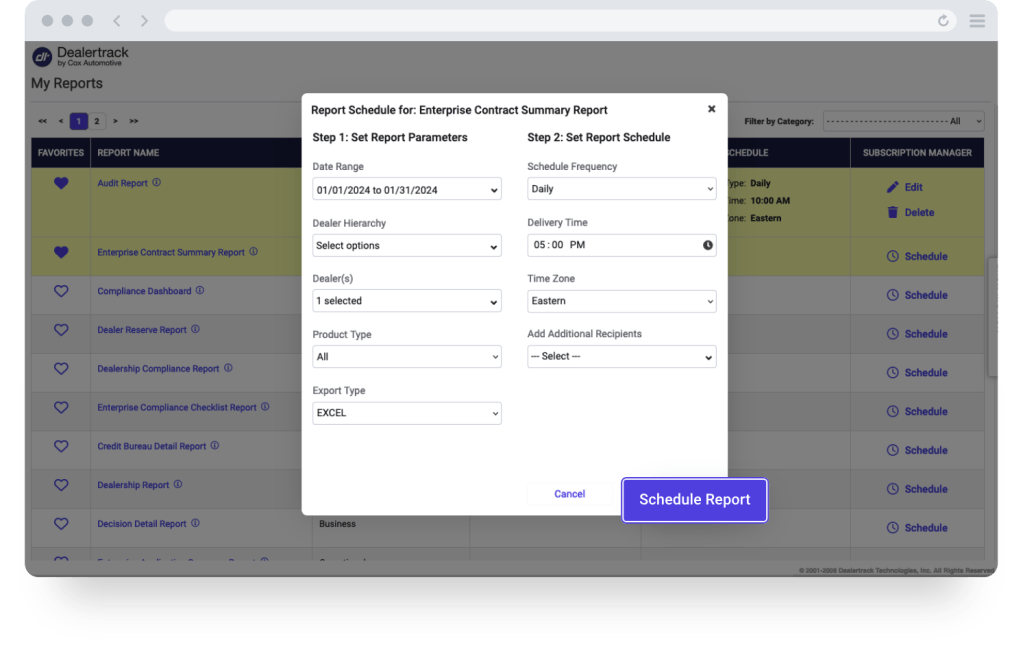
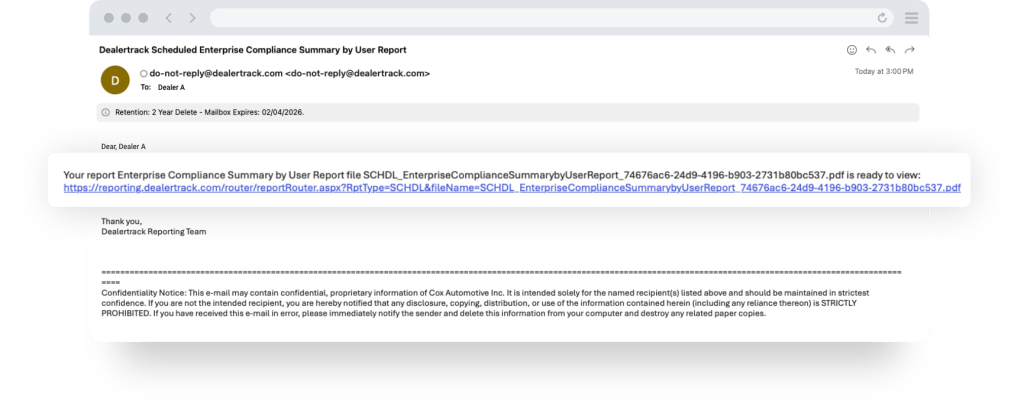
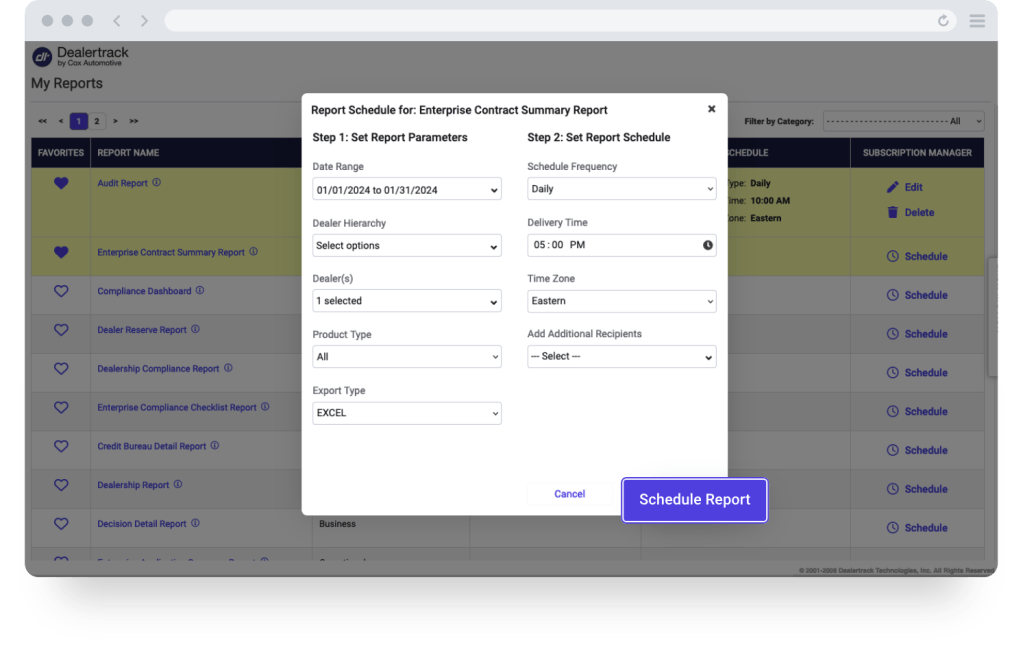
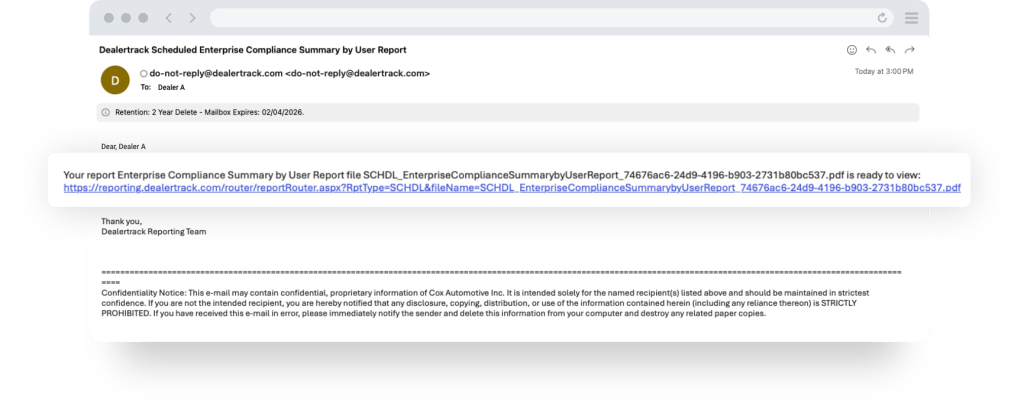
F&I reports you can schedule:
- Audit Report
- Compliance Checklist
- Credit Bureau Detail
- Compliance Dashboard
- Decision Detail
- Enterprise Digital Contract
- Comparison
- Compliance Dealer Report
*Permissions and product subscriptions are required to access reporting.
- Enterprise Digital Contract Utilization by Dealer
- Enterprise Lender Application Performance
- Enterprise Lender Contract Performance
- Enterprise Usage Summary
- Funding Detail
- Digital Contracting Deal Jacket Detail Report
- Enterprise Compliance Summary by Dealer
- User Activity Report
- Enterprise Compliance Summary by
- User
- Enterprise Finance Summary
- Enterprise Cust App Report
- User Report
- Dealership Report
Training and Tutorials
More Resources

Was this helpful?
Yes
No
What can we do to make this helpful?
0/100
Thank you for your feedback